Author: Legopitstop ❘ 1 min ago ❘ 0 views
Vending Machine will adds an unique item into Minecraft!
Features:
Allows you to craft and buy new food items from the Vending Machine using Minecoin.
You can also create a custom Vending Machine by placing a barrel under it and then press shift.
Vending Machine can also be turned on/off by redstone.
Lits of new foods that you can buy from the Vending Machine.
- sprite
- limited edition sprite cranberry
- Fanta orange
- Fanta grape
- skittles
- Granola bar
- Nutella
- Snickers
- Hershey
- Twix
- Trail mix
- Doritos
- Lays
- Fruit snacks
How to use:
- In order to craft the Vending Machine, you need to use the Custom Crafting Table from LSP Recipe Core API.
- In order to buy the items from Vending Machine, you need to use Minecoin
.
Remember to install these two data packs as well!
Screenshots:
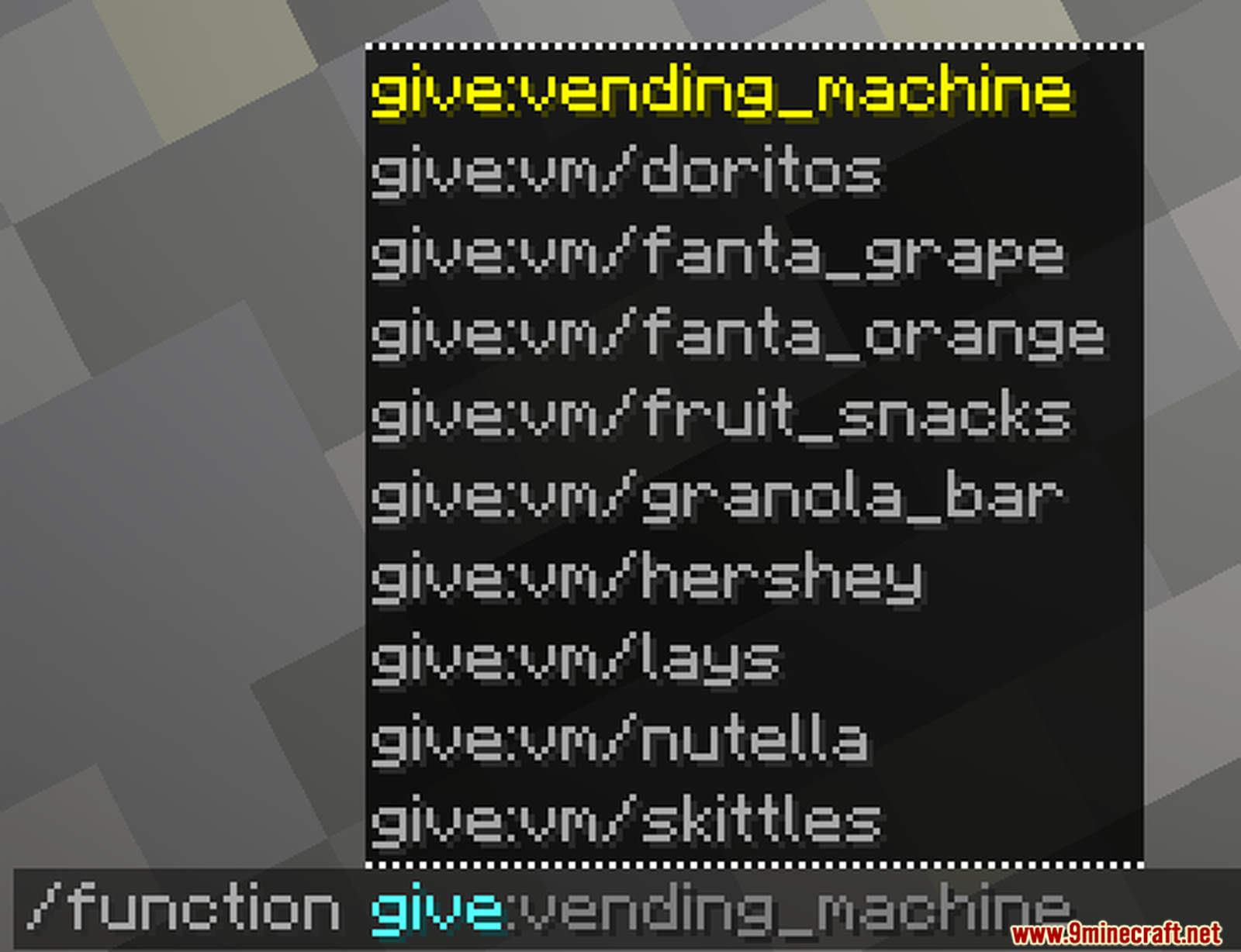

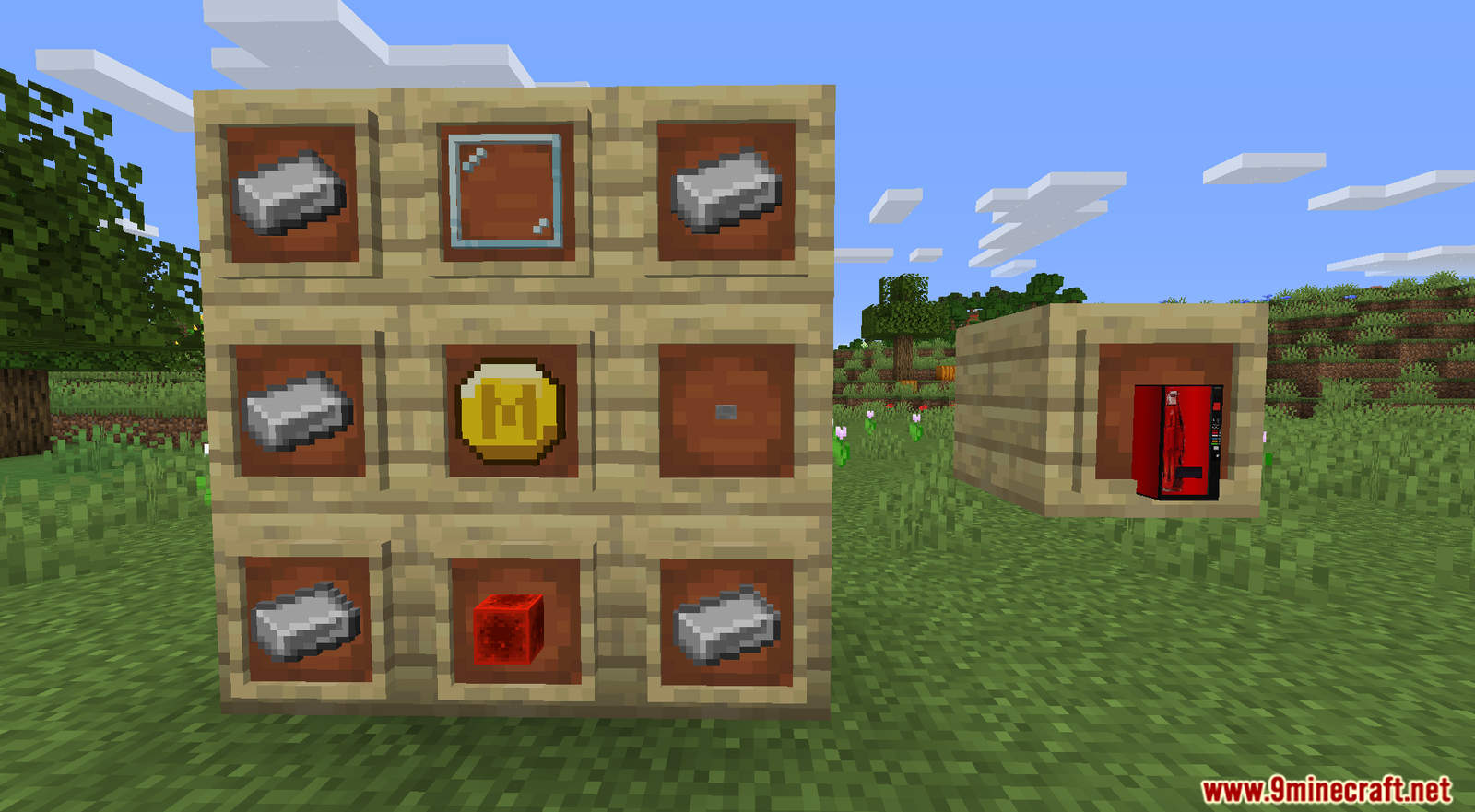

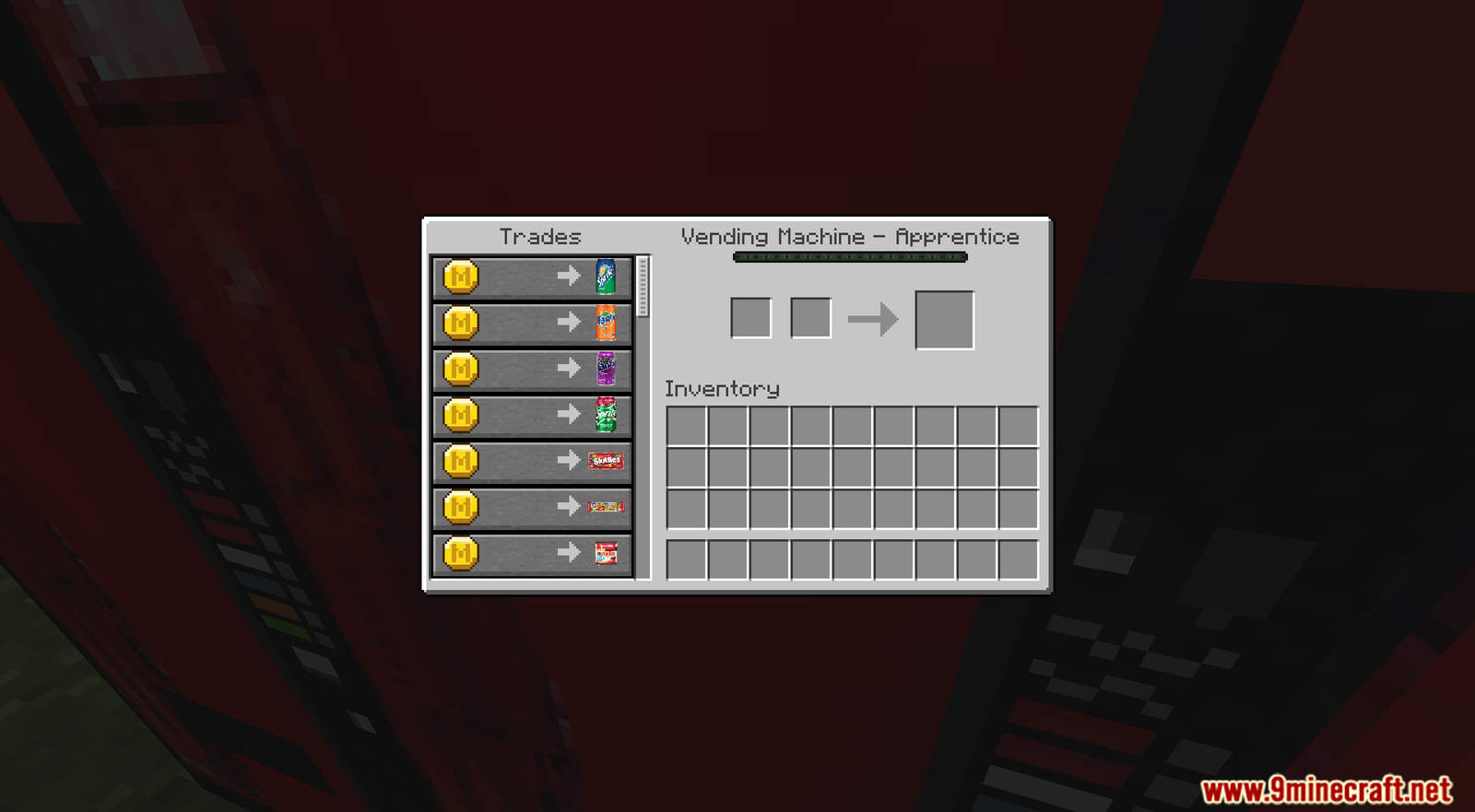
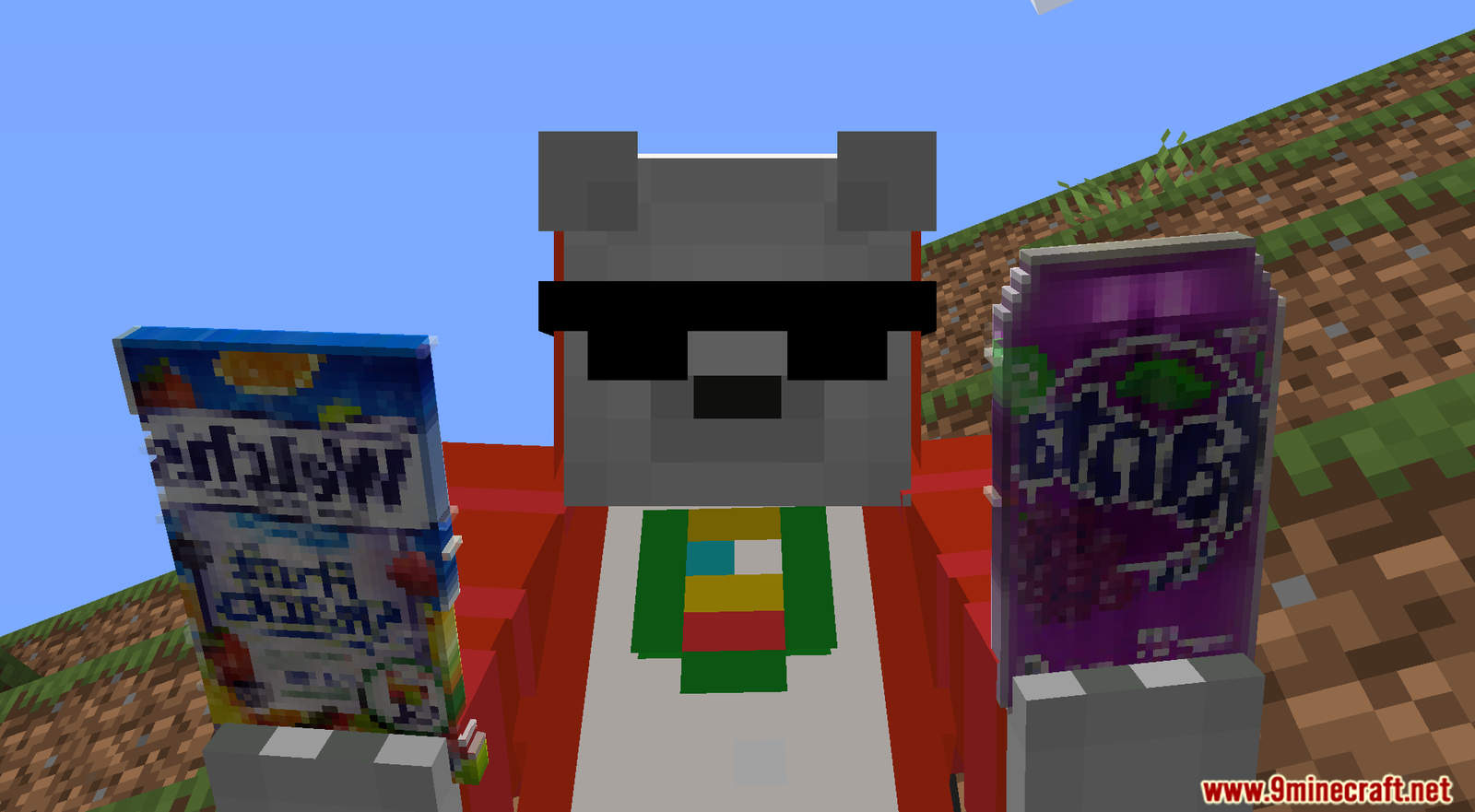
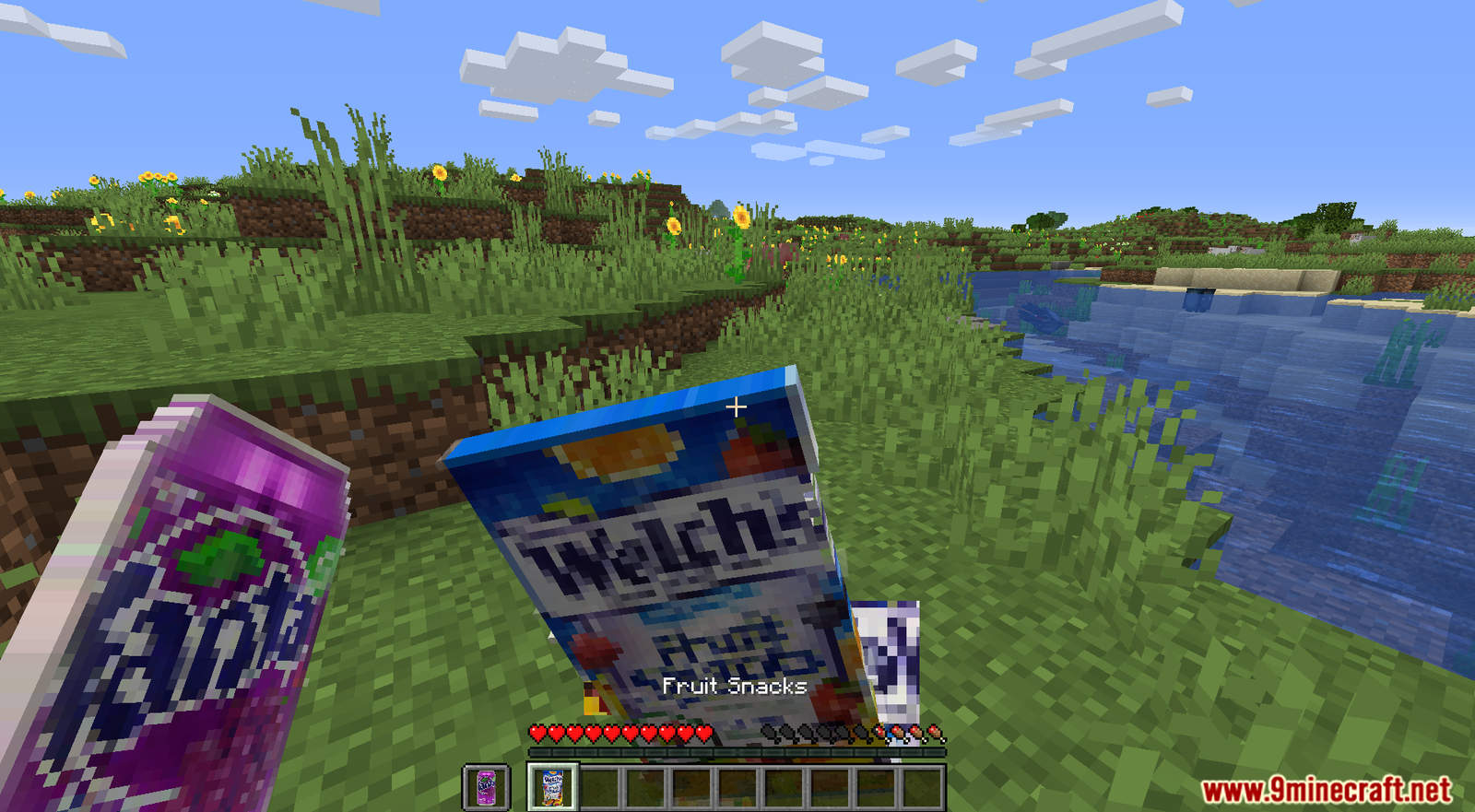
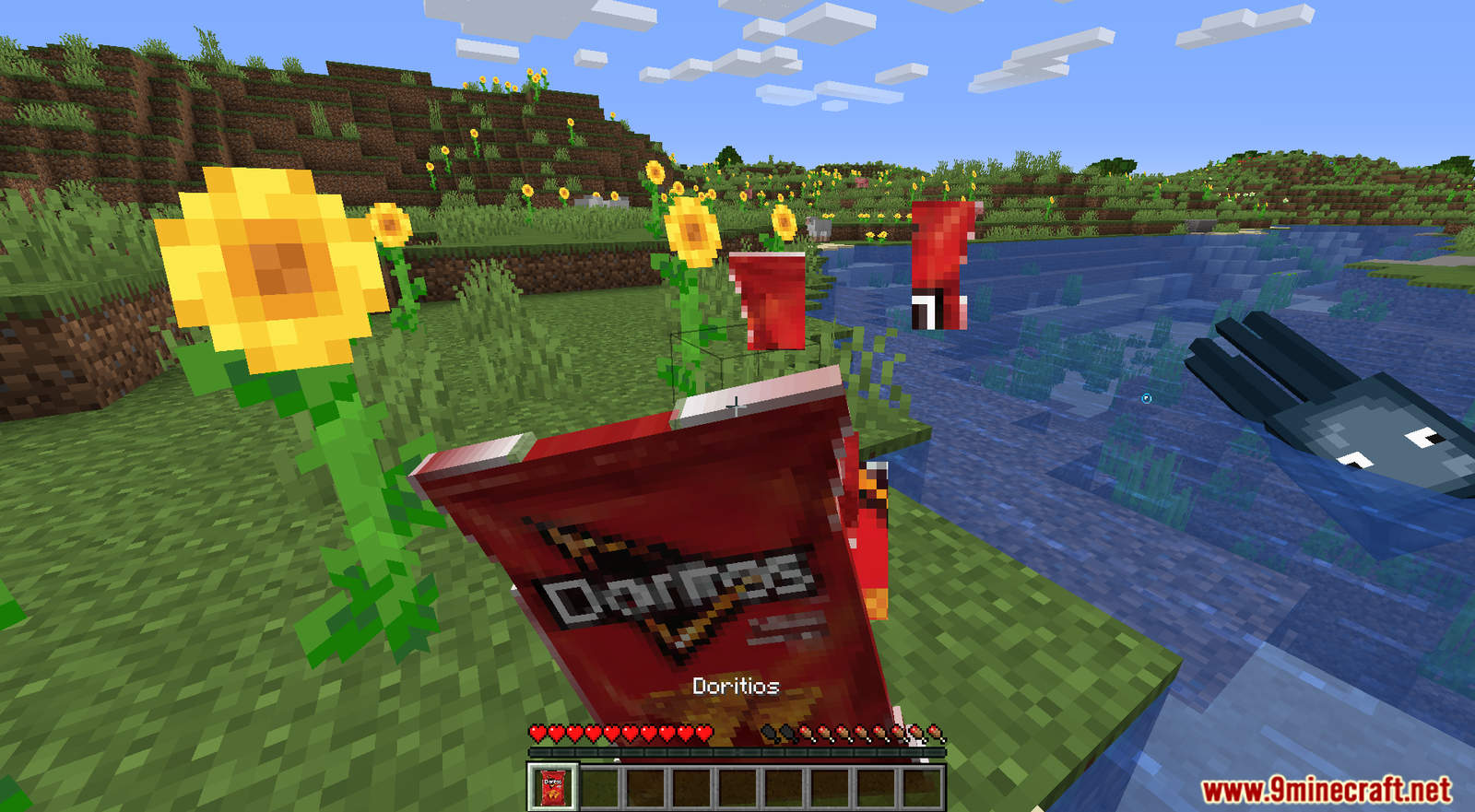
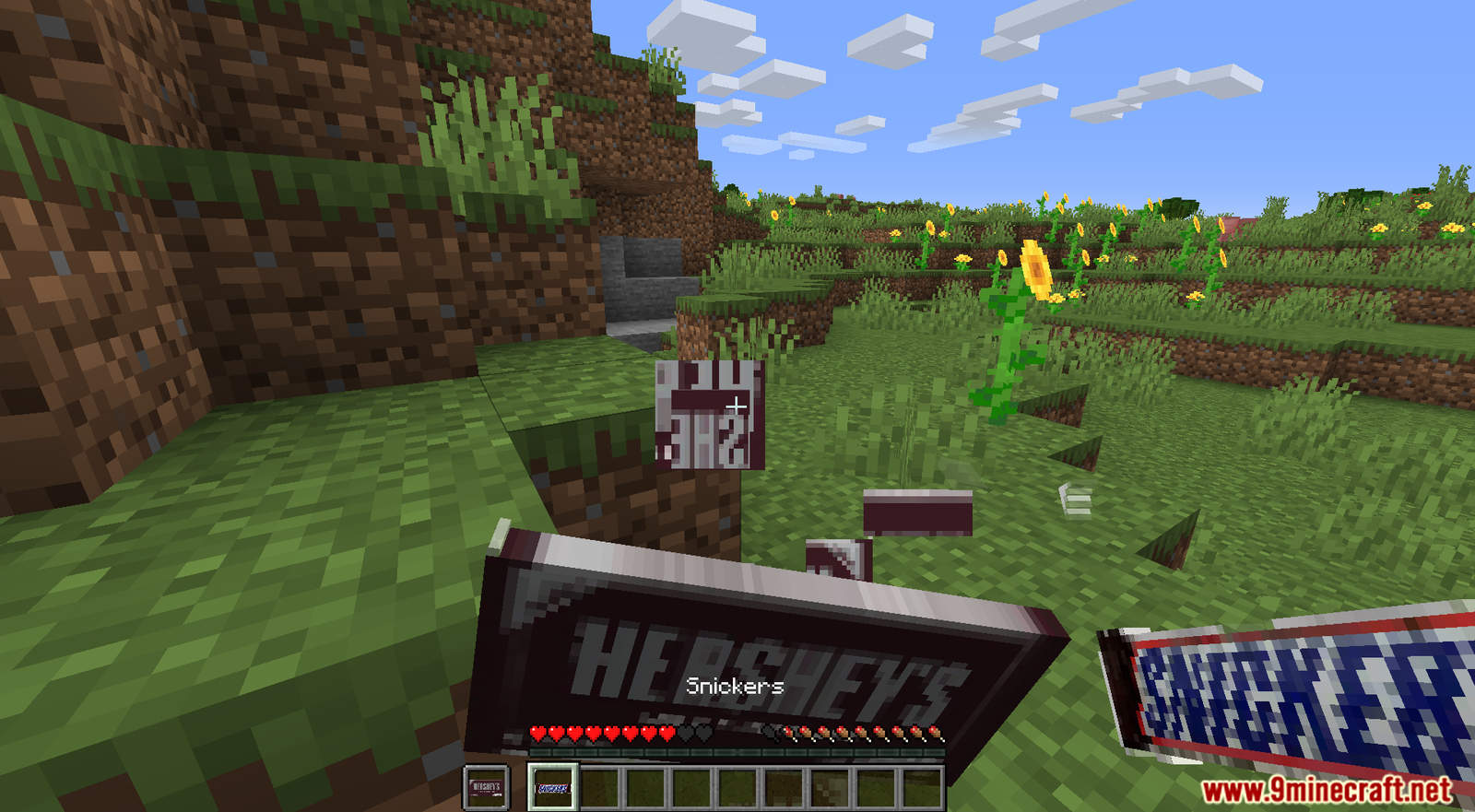
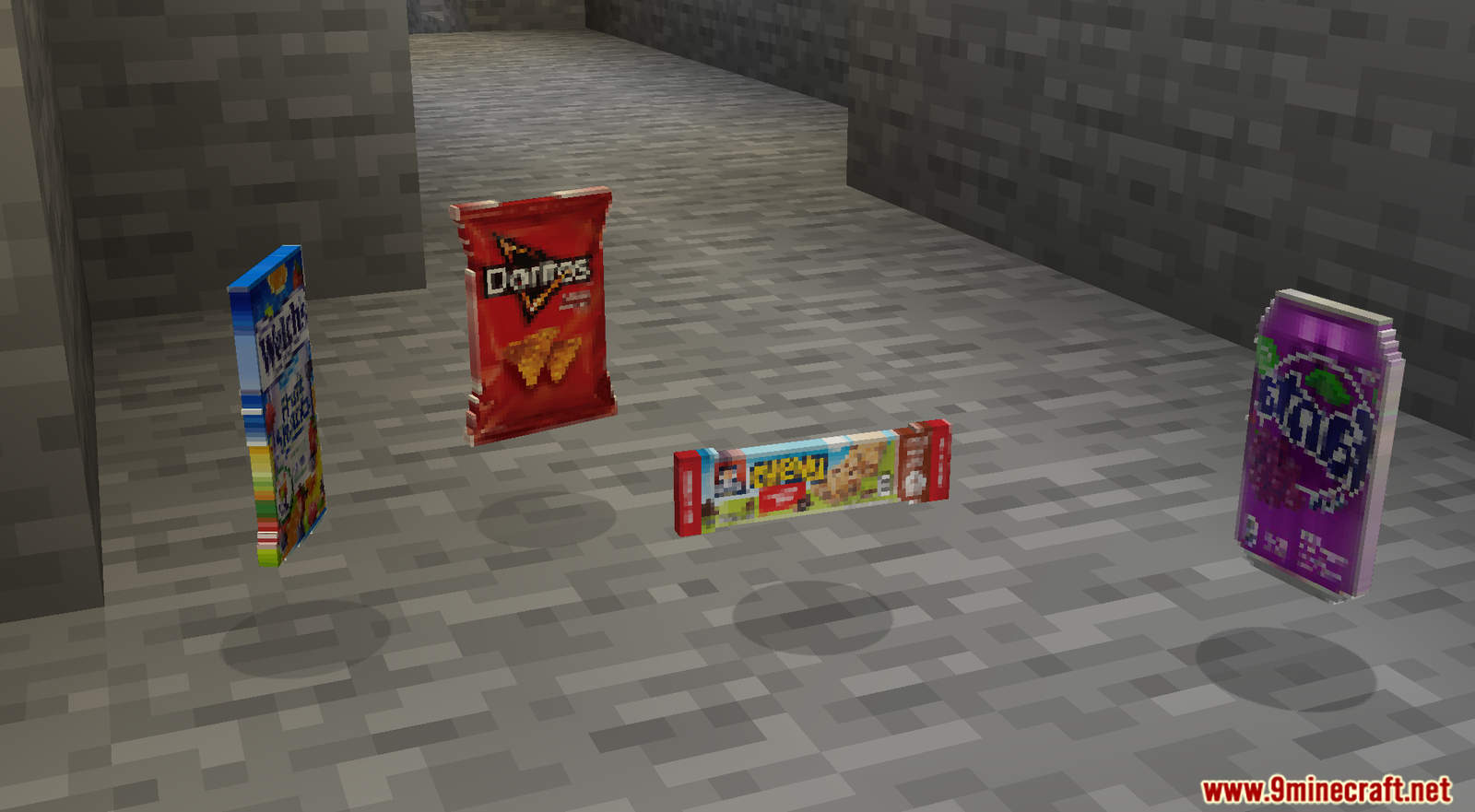
How to Install:
Please note that this data pack requires the appropriate resource pack and will not work with out it.
You will also need to install “LPS Recipe Core API” as well. Click here to install it.
- Download the data pack and its resource pack from the link below.
- Launch Minecraft. At the main menu, choose Options…, then click on Resource Packs…, choose Open Resource Pack Folder. A window will pop out. You should drop the resource pack compressed file you have just downloaded into that folder. Then activate the resource pack by clicking on the triangle button on its thumbnail. (If you don’t see the resource pack, press Done then click on Resource Packs… again.)
- Go back to the main menu by pressing on Done button twice. Select Singleplayer.
- Select the world you want to install this data pack, then click on Edit button at the bottom of the screen. Choose Open World Folder. A window will pop out. Open datapacks folder. Now you should drop the data pack compressed file you have just downloaded into that folder.
- Back to the game, press Save to complete.
- Enter the world and enjoy. If you didn’t get the installation message, run the command /reload. If you cannot use /reload command, you should create a new world.
Vending Machine Data Pack Download Link:
For Minecraft 1.16:
Data Pack: Download from Server 1 – Download from Server 2
Resource Pack: Download from Server 1 – Download from Server 2
For Minecraft 1.15 and 1.14:
Data Pack: Download from Server 1 – Download from Server 2
Resource Pack: Download from Server 1 – Download from Server 2

