Table of Contents:
Do you love playing Minecraft but hate having to take screenshots and videos to share your experiences with friends? Well, have I got the mod for you! Replay Mod allows you to record, replay, and share your Minecraft gaming experiences like never before. With an easy-to-use interface and powerful recording capabilities, Replay Mod is the perfect way to show off your skills or just relax and enjoy a game of Minecraft with friends. So what are you waiting for? Download Replay Mod today!
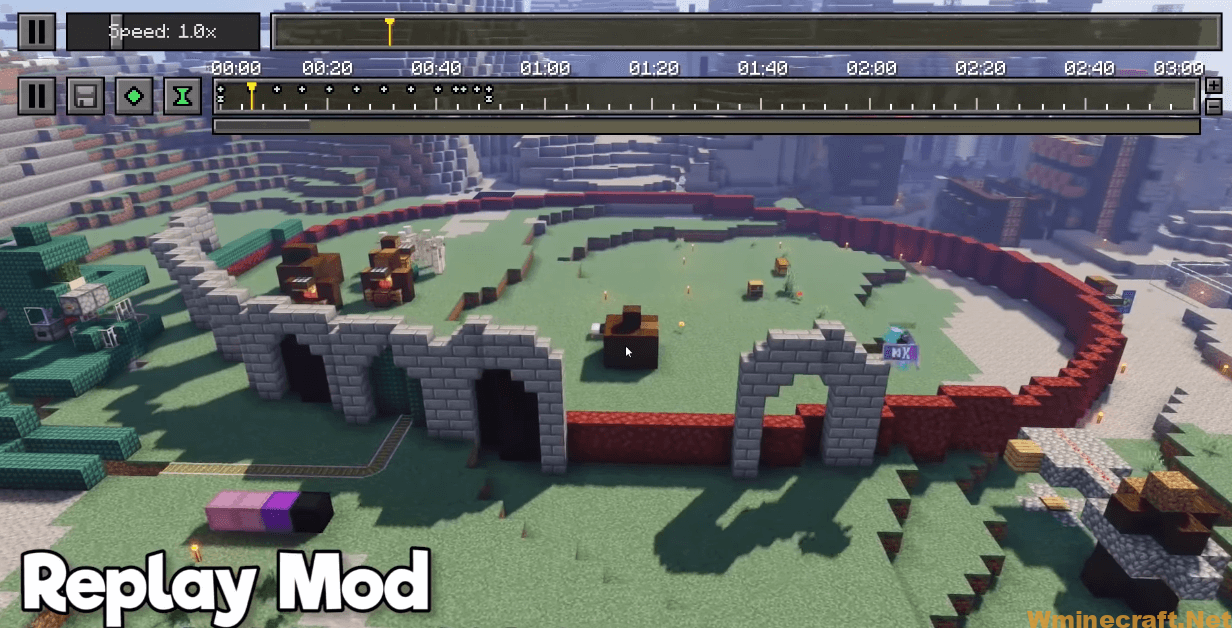
How to install Download Replay Mod for Minecraft?
Follows 5 Steps below to install Download Replay Mod for Minecraft on Windows and Mac :
1. Download and install Minecraft Forge, you can read the instructions below the article.
2. Download the Download Replay Mod Mod for Minecraft.
3. Open the . minecraft folder and then enter the mods folder. Important: Some older versions of Forge may not have the ‘Open Mods Folder’ button. If this is the case, create the directory under the name mods.
Windows:
Press the Windows key +R at the same time
Type %appdata% and press enter
Find folder Minecraft and then look for the Mods folder within that
Mac:
Click on the desktop and then press Command+Shift+G all at the same time
Type ~/Library and press enter
Open the folder Application Support and then Minecraft.
4. From here, drag in the mods file downloaded (.jar or .zip) you wish to add.
5. Run Minecraft, and you should now see the new mod installed in the list!
Enjoy Download Replay Mod for Minecraft, If there is an error, please comment on this article we will support.
Recording
Recording Replays is the core feature of the Replay Mod.
Recording a Replay is really simple: If enabled in the Replay Settings, the Mod will automatically record all of your gaming sessions.
You will be notified that the Recording started by a Chat Message. Chat Messages can be disabled in the Replay Settings.
In the upper left corner, a Recording Indicator will be displayed unless disabled in the Replay Settings while you are recording.
While Recording, you can set Event Markers using the M key.
Upon exiting your Server/Singleplayer World, you might be asked to wait a couple of seconds until saving the Replay has been finished.
Congratulations, your Replay is now accessible via the Replay Viewer!
Replaying
To watch one of your Replays, open up the Replay Viewer from the Main Menu and select the desired Replay. Then, press the “Load” button.
In the Replay Viewer, you can also rename, delete and upload your Replay Files.
Replay Speed
In the upper left corner of you screen, there is a Play/Pause button (Shortcut: P), using which you can entirely pause the time of the Replay.
All Entities, Particles and Block Updates will be frozen until you resume. You can fly through a paused Replay as usual.
Next to the Play/Pause Button, there is a Speed Slider. Using the Speed Slider, you can control how fast the time in your Replay passes.
The minimum Speed value is 0.1 times the normal Minecraft Tick Speed, and the maximum Speed is 8 times as fast.
Replay Mod Wiki Page:
Replay Mod Mod Screenshots:
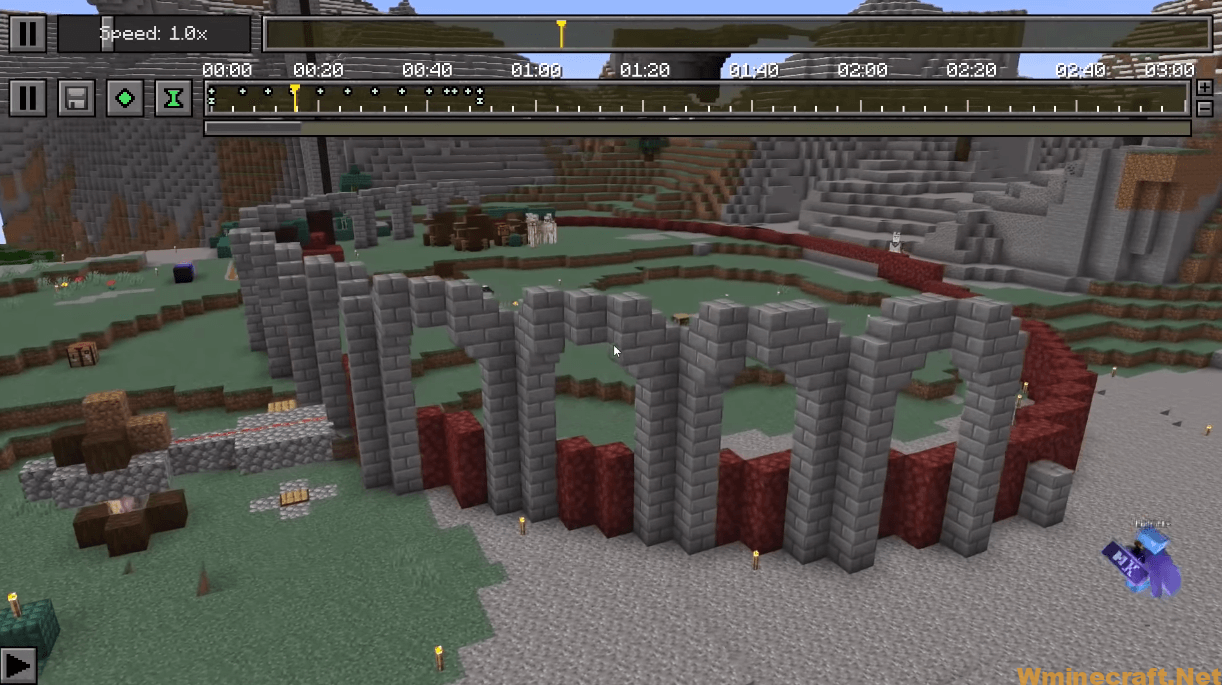
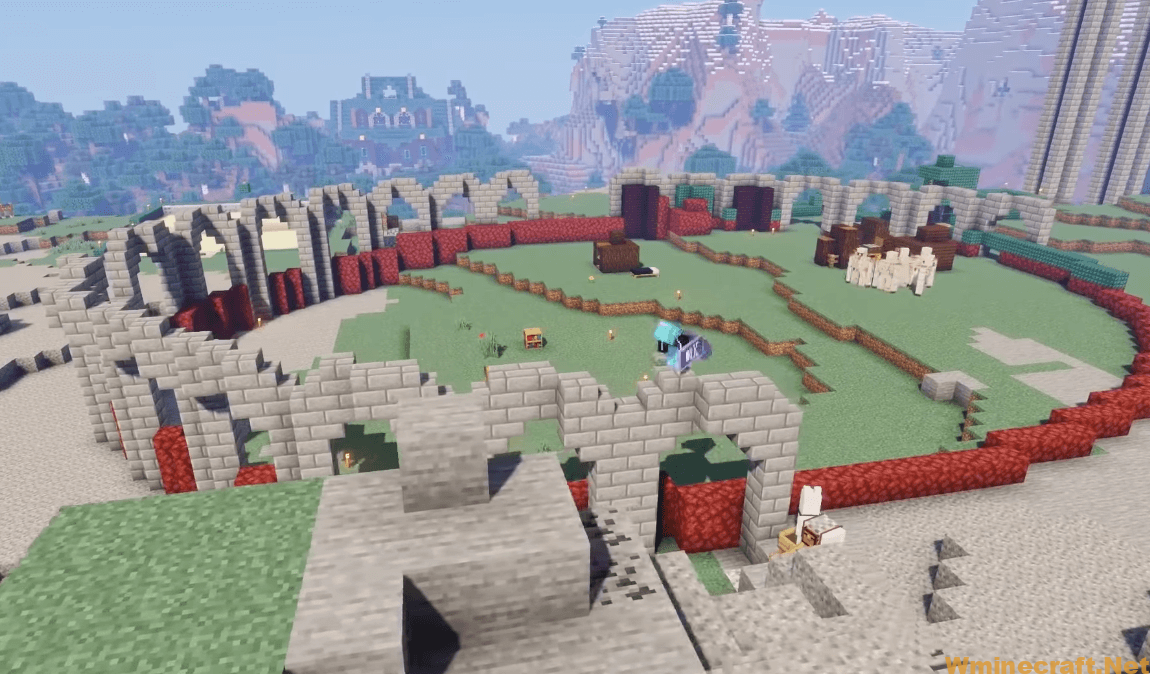
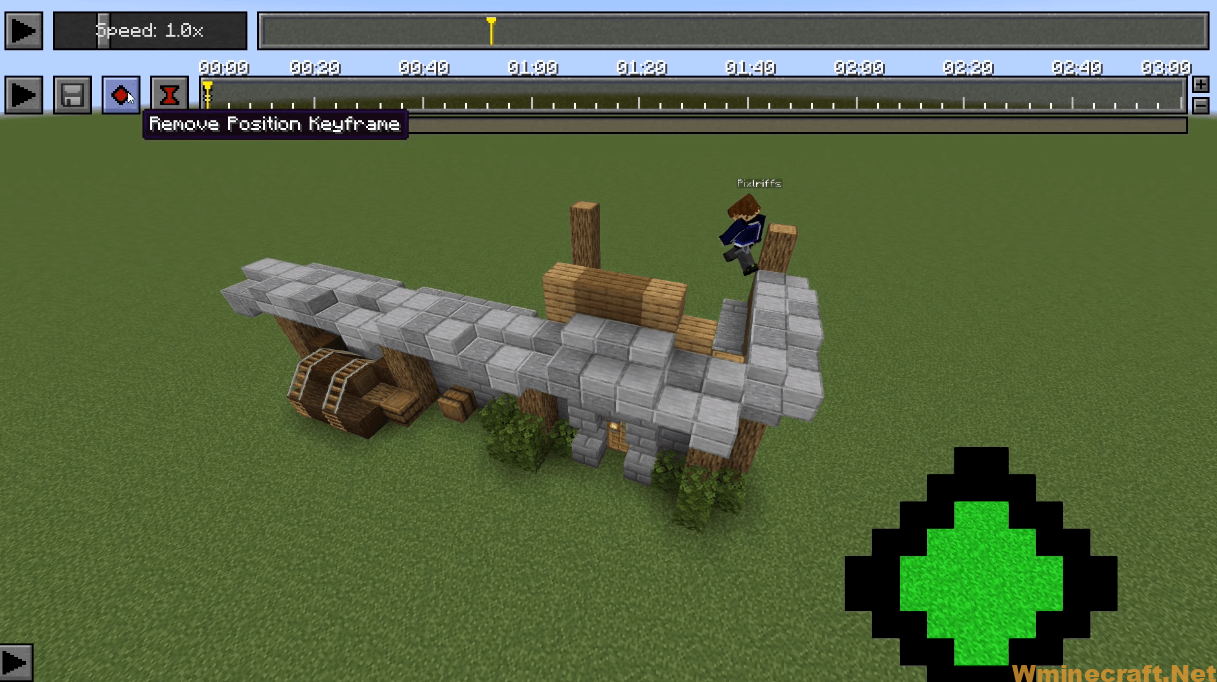
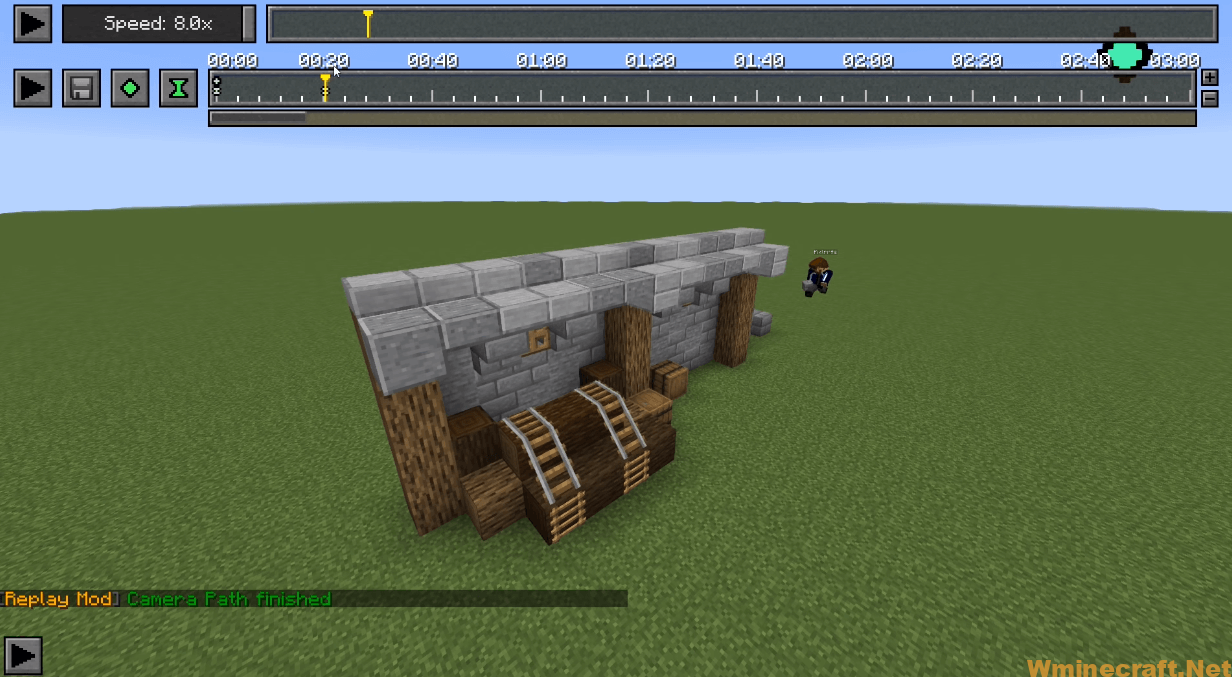
Replay Mod[1.18.2, 1.17.1] Download Links:
For Minecraft 1.7.10
For Minecraft 1.8.0
For Minecraft 1.8.9
For Minecraft 1.9.4
For Minecraft 1.10.2
For Minecraft 1.11.0
For Minecraft 1.11.2
For Minecraft 1.12
For Minecraft 1.12.1
For Minecraft 1.12.2
For Minecraft 1.14.4
Fabric version: Download from Server
For Minecraft 1.15.2
Fabric version: Download from Server
For Minecraft 1.16.1
Fabric version: Download from Server
For Minecraft 1.16.5, 1.16.4, 1.16.3, 1.16.2
Fabric version: Download from Server
For Minecraft 1.17
Fabric version: Download from Server
For Minecraft 1.17.1
Fabric version: Download from Server
For Minecraft 1.18.1
Fabric version: Download from Server
For Minecraft 1.18.2
Fabric version: Download from Server
FAQ
Q: Can I record more than one game at a time?
A: Yes, you can record up to 4 games at once.
Q: How do I change the recording speed?
A: The default recording speed is 10 FPS. You can change it in the Replay Mod options menu. You will also find a button to change the playback speed in the options menu. Please note that if you are recording using a very high FPS, the video will be very choppy and unplayable by most players.
Q: How do I change the resolution of the video?
A: The default recording resolution is 1280×720. You can change it in the Replay Mod options menu. You will also find a button to change the playback resolution in the options menu. Please note that if you are recording using a very high resolution, the video will be very choppy and unplayable by most players.
Q: Can I record from my Minecraft server?
A: No, Replay Mod only records your Minecraft gameplay on your local computer. This is to prevent cheating and other illegal activity while playing online. Given that this mod records your gameplay on your local computer, you can use it to record any Minecraft game on any platform (Windows/Linux/Mac).

