
With the CMD Com 1.17.1-1.12.2 you can easily create a smooth animation with the camera that will move around the coordinates you specify. The camera supports rotation, zooming and even as many as four types of predictions.
Use this to make it much easier to create videos for YouTube, because this way you can shoot a beautiful review or trailer on your map or a more detailed review on texture packs. Smooth camera has a lot of applications that will definitely appeal to Minecraft fans.
Screenshots
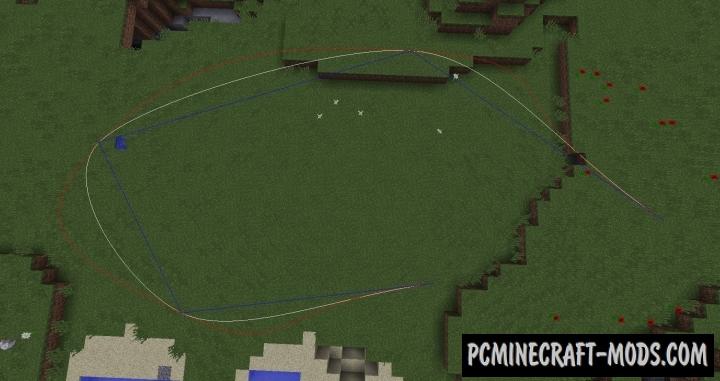
Review
Usage and commands
- Press P for setting point
- Press U to view the animation
- -cam add [number] adds a point to the current position
- -cam start [time|ms|s|m|h|d] starts the animation with the specified time
- -cam clear-removes all registered points
- -cam goto [index] teleport to the specified point
- -cam set [index] updates the specified point to the current position
- -cam remove [index] remove specified point
- -cam target [none:self] sets the camera target. If you leave blank then click LMB on an object or block for installation purposes
- -cam mode [default:outside] sets the mode
- -cam interpolation [linear,cosine,cubic,hermite] sets the interpolation of the camera
- -cam follow speed [number] sets the speed of the camera (purpose), default 1.0
- Press V to zoom in, N to zoom out, and B to reset the zoom
- Press G to go left, J to turn to the right and H to reset
- -cam show [all:linear,cosine,cubic,hermite] shows the path using the given interpolation
- -cam hide [all:linear,cosine,cubic,hermite] hide the path using the given interpolation
How to install CMDCam
- Download and install Forge with Collective Core (It is contained inside the archive)
- Make sure that you have the “Java” application installed.
- Download the “Zip” archive from our website.
- Inside this is a “Jar” mod. It can also contain old and new builds.
- Select the latest version of the “Jar” file that matches the game version.
- Please note that some releases may contain bugs, incompatibilities with other modifications, and in some cases may cause conflicts within Forge or Fabric. You can try installing the previous build to fix this.
- Move the “Jar” file to the “Mods” folder.
- This folder is located at the following path:
Mac OS X:
/Users/Your Profile Name/Library/Application Support/minecraft/
Quick way to get there: Click on the desktop and then press the combination of “Command+Shift+G” keys at the same time.
Type ~/Library and press the “Enter” key.
Open the Application Support folder and then MinecraftWindows 11, 10, 8, 7:
C:\Users\Your Profile Name\AppData\Roaming\.minecraft\
Quick way to get there: Press the “Windows” key and the “R” key at the same time.
Type %appdata% and press “Enter” key or click OK. - The “Mods” folder is created automatically when you install Forge or Fabric, but you can always create it manually.
- Open the launcher and select the desired modloader.
- Launch the game and enjoy the new gameplay.
- Ready!
Created by: CreativeMD

