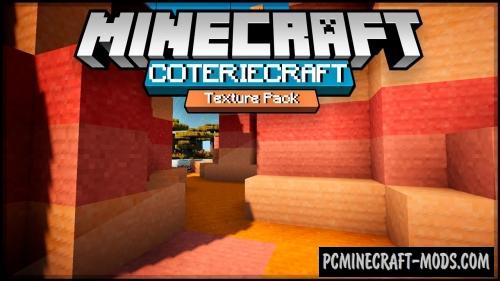
Coterie Craft 1.18 was created as an alternative to the standard resource pack. But it has the feature to be a little lighter during the day and a little more contrasting at night than the vanilla options. Now your journey will be filled with new colors because the player will be able to capture more beautiful places or see more new elements in the dark.
You may have heard about Seasons Addon which adds more realism to Minecraft, so the author has a lot of knowledge in the field of vegetation and it helps him to create truth-like textures for grass, tree blocks, topsoil and other natural matter. 16x and 32x options can not convey all the ideas of the author, so he is working on a 128x version that will eliminate all the shortcomings and add new micro elements that will make your game world more enjoyable for research.
Playing with this pack all biomes will get some kind of atmosphere of the jungle or other Equatorial places from the real world. The player can use this to explore island areas or play on ready-made maps with a jungle castle (Such as the adventures of Indiana Jones), survival on an island, or just get creative in these places. Mines and Nether World have also received lighter block options and in the background this is used to remove the standard darkening.
Screenshots
How to install Coterie Craft
- Install Optifine HD (Not necessary but desirable)
- Download the texture pack from the section below.
- Sometimes the authors create different resolutions, Bedrock (Minecraft PE) or Java versions, so choose the option that you like or that you think your graphics card can handle.
- Please note that some releases may contain bugs, incompatibilities with shaders and other graphics addons, and in some cases may cause conflicts within Optifine HD. You can try installing a previous build to fix this.
- Move the “Zip” file to the “Resourcepacks” folder.
- This folder is located at the following path:
Mac OS X:
/Users/Your Profile Name/Library/Application Support/minecraft/
Quick way to get there: Click on the desktop and then press the combination of “Command+Shift+G” keys at the same time.
Type ~/Library and press the “Enter” key.
Open the Application Support folder and then MinecraftWindows 11, 10, 8, 7:
C:\Users\Your Profile Name\AppData\Roaming\.minecraft\
Quick way to get there: Press the “Windows” key and the “R” key at the same time.
Type %appdata% and press “Enter” key or click OK. - Next, use step 14 to complete the installation.
- Launch the game client via the launcher.
- In the main menu of the game, click “Options” button.
- In the “Options” menu, select the “Resource Packs” button.
- Click on the “Open Resource Pack folder” button.
- Move the downloaded zip file to an open folder.
- Click the “Done” button.
- Your pack should have appeared in the left “Available” list, just hover over it and click on the arrow pointing to the right.
- This will move the pack to the right “Selected” list that displays the used packs or shaders and other addons.
- Select the desired resolution, desired addons and click the “Done” button again.
- Now it’s loaded and ready to use in the game world!
Manual installation:
Quick installation:
Created by: MrCptCorn
Official Link:
Direct Link:

