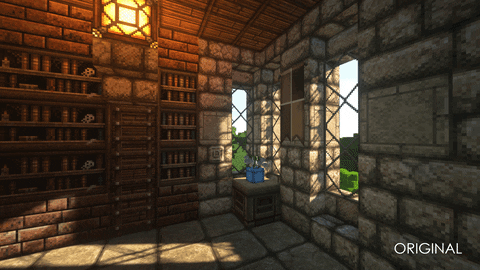John Smith Legacy 3D 1.18 is one of the best texture packs that was created first after the developers added custom models. This addon is an addition to the popular Johnsmith Legacy pack. It contains more than 70 models for items, as well as about 2000 scripts that add new elements to all existing blocks and objects in the game. You will need to install the main pack to supplement it with this addon.
As you can see, the author tried to add as many natural elements as possible to each of the thematic blocks, for example, on the grass blocks you will notice small random stones in size, grass different in height and also if it is placed near the soil block, then there is a chance that the grass will be distributed on the nearest blocks. Similar improvements can also be noticed on furniture blocks, for example, depending on the wood used to create doors, it will have completely different designs. Now the player will have access to about 10 doors of different styles that can be used in houses of different styles (Medieval door, modern door, front door, interior door, etc.) You will also find many changes with rails, redstone mechanisms, torches and many more updates for the Caves and Cliffs version.
It’s also worth noting that you can’t use this addon with JimStoneCraft (a map with author villages). It uses command blocks that add 3D objects directly by coordinates.
Screenshots

Animation
How to install John Smith Legacy 3D
- Download the Johnsmith Legacy resource pack
- Install the Optifine HD (Not necessary but desirable)
- Download the texture pack from the section below.
- Sometimes the authors create different resolutions, Bedrock (Minecraft PE) or Java versions, so choose the option that you like or that you think your graphics card can handle.
- Please note that some releases may contain bugs, incompatibilities with shaders and other graphics addons, and in some cases may cause conflicts within Optifine HD. You can try installing a previous build to fix this.
- Move the “Zip” file to the “Resourcepacks” folder.
- This folder is located at the following path:
Mac OS X:
/Users/Your Profile Name/Library/Application Support/minecraft/
Quick way to get there: Click on the desktop and then press the combination of “Command+Shift+G” keys at the same time.
Type ~/Library and press the “Enter” key.
Open the Application Support folder and then MinecraftWindows 11, 10, 8, 7:
C:\Users\Your Profile Name\AppData\Roaming\.minecraft\
Quick way to get there: Press the “Windows” key and the “R” key at the same time.
Type %appdata% and press “Enter” key or click OK. - Next, use step 14 to complete the installation.
- Launch the game client via the launcher.
- In the main menu of the game, click “Options” button.
- In the “Options” menu, select the “Resource Packs” button.
- Click on the “Open Resource Pack folder” button.
- Move the downloaded zip file to an open folder.
- Click the “Done” button.
- Your pack should have appeared in the left “Available” list, just hover over it and click on the arrow pointing to the right.
- This will move the pack to the right “Selected” list that displays the used packs or shaders and other addons.
- Select the desired resolution, desired addons and click the “Done” button again.
- Now it’s loaded and ready to use in the game world!
Manual installation:
Quick installation:
Created by: Filal_