Author: masady ❘ 2 hours ago ❘ 27,489 views
MiniHUD Mod 1.17.1/1.16.5 is a client-side mod that allows displaying various “info lines” on the screen (“mini-F3”). The alignment (screen corner), background and text color and font size are configurable.
Note: This is a client-side-only mod! You can’t put it on a server.
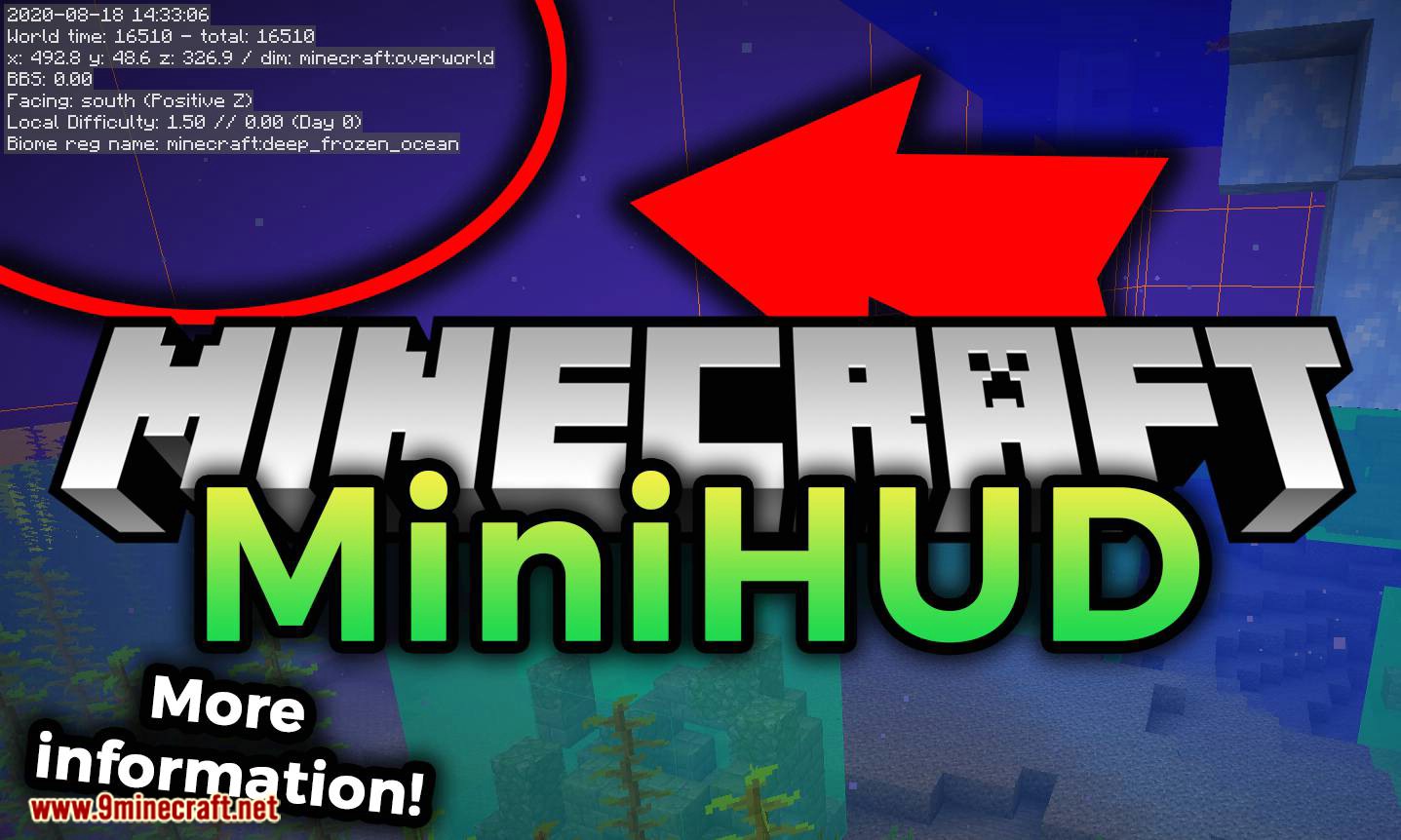
Features:
The mod also has various “overlay renderers”, such as:
- Structure Bounding Boxes (These only work in single player, without a server-side mod! Currently the only server-side mods that send the data in a format that MiniHUD knows about are Servux and QuickCarpet. If you have FabricCarpet, then you also need Servux.
- Spawn Chunks.
- Light Level overlay with markers and/or numbers (configurable).
- Region File Boundaries.
- Random Tick range.
- Shapes: A mob Despawn Sphere, plus 24 and 32 block Spawn Spheres, a generic configurable radius Sphere, a Circle/Cylinder. More shapes are also planned.
- Block Grid.
- Mob spawn algorithm chunks range (< 1.14 only, in 1.14+ it’s the same as the random ticked chunks).
- Height map (used by the mob spawn algorithm).
The mod also adds hotkeys for toggling on/off the vanilla debug renderers for blocks collision boxes, heightmap, entity path finding etc.
The displayed information lines can also be toggled on/off with hotkeys, and the HUD itself can be toggled ON and OFF.
Generic info:
Spoiler
- The default in-game config menu hotkey is H + C
- The default on/off toggle key is H
- You can provide the world seed for MiniHUD (only used for the Slime Chunks info line and overlay) in multiplayer either by running the vanilla /seed command if you have the permission, or you can give it manually with a regular chat message in the form minihud-seed 12345. In single player the mod grabs the seed directly.
Key combinations:
Spoiler
The mod’s main rendering toggle key is by default H.
The in-game config menu hotkey is by default H + C.
Recent MiniHUD versions that use Malilib:
For the more recent versions of MiniHUD that use malilib, all the hotkeys are in MiniHUD’s own in-game config menu, which by default opens with H + C.
Old Forge versions of MiniHUD:
For the old Forge versions of the mod, the keybinds can be changed in the vanilla Controls menu.
For the old Forge versions:
- Toggle Mode key (by itself): Toggle the HUD state ON/OFF.
- Toggle Mode key + “info key”: Toggle ON/OFF the different pieces of information (the keys can be set in the mod configs).
Configuration:
Spoiler
There are a few things that can be adjusted either via the in-game configuration menu or in the configuration file.
- The information to be displayed on the Info Lines HUD
- Font scale factor
- The font and backgrond colors
- Whether to use a font shadow in the text rendering
- Whether to use a background color for the text
- Whether to sort the displayed information lines by their length
- Whether to reverse the above mentioned sorting order
- Whether to use a custom format string for the coordinate line, and the format string to use
- Multiple options to configure the Light Level overlay
- The colors of all the overlay renderers
Note: The custom format string for the coordinates has to have three float number format specifiers.
An example of that would be “X: %.1f Y: %.1f Z: %.1f” (without the quotes) to give an output like: X: 1234.2 Y: 64.0 Z: 4321.7.
Screenshots:
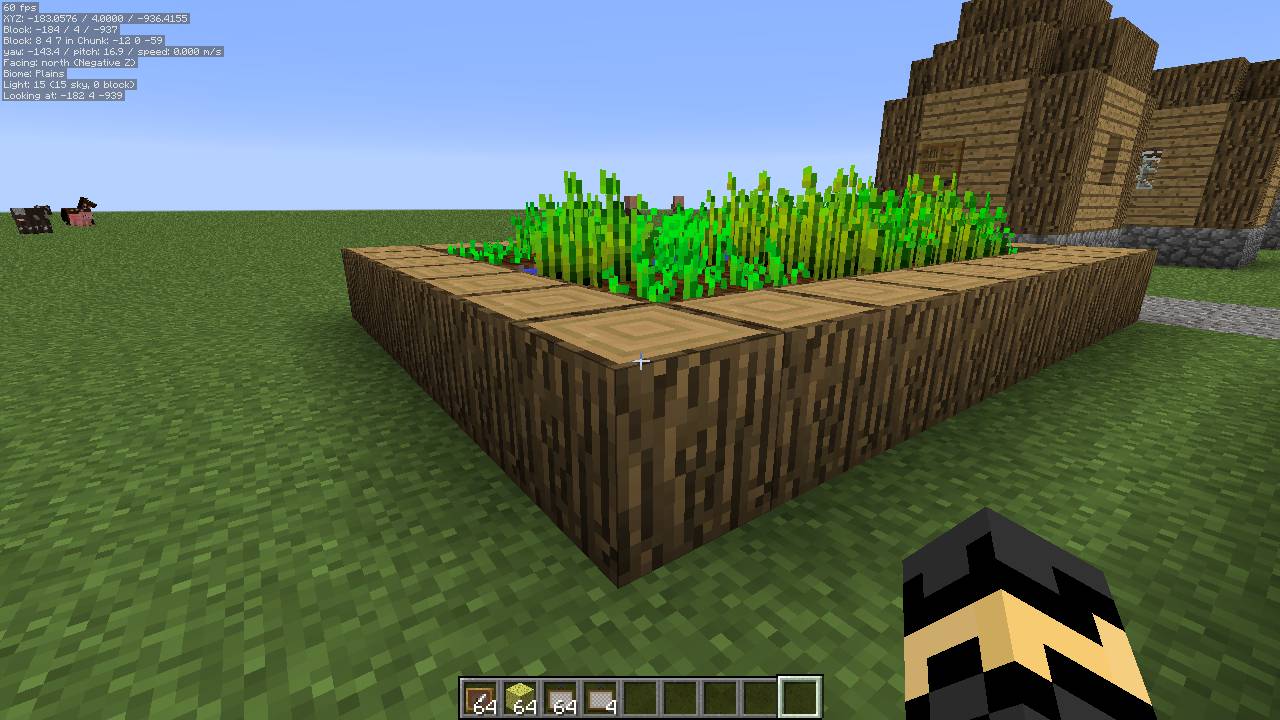
HUD Example 1: All available information displayed in 0.5x scale font using the default colors.
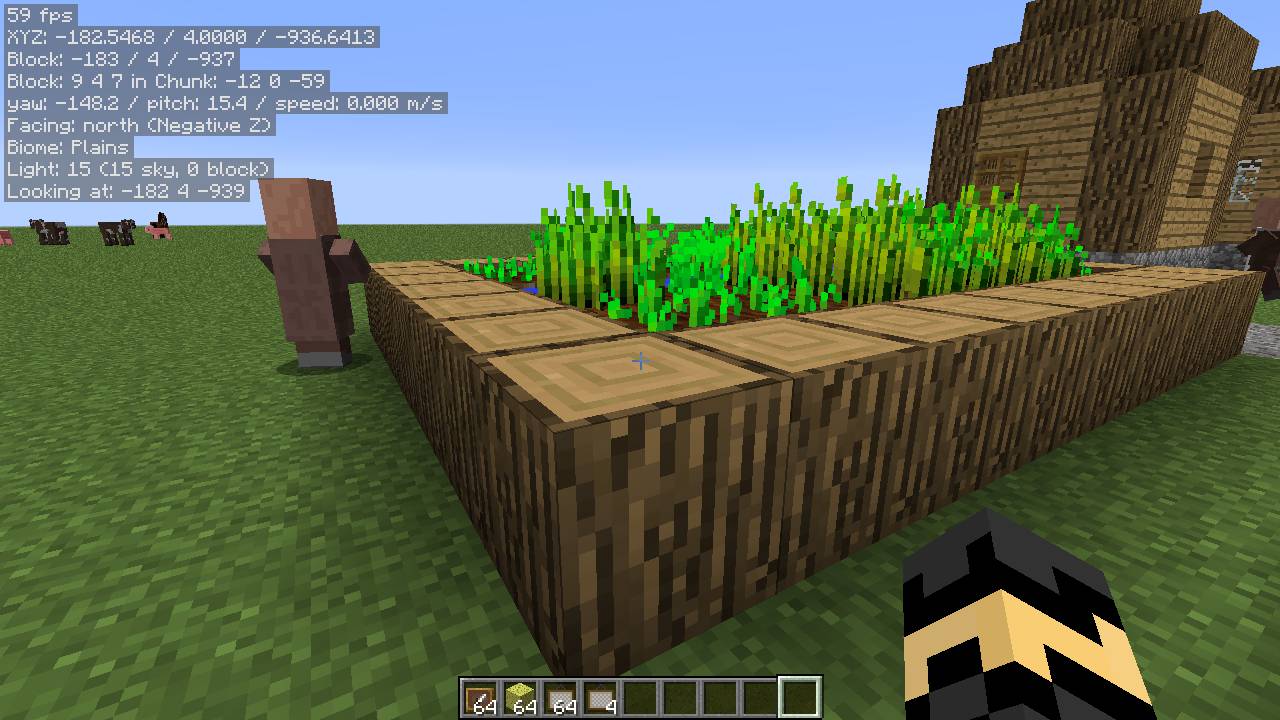
HUD Example 2: All available information displayed in the regular full-sized font using the default colors.
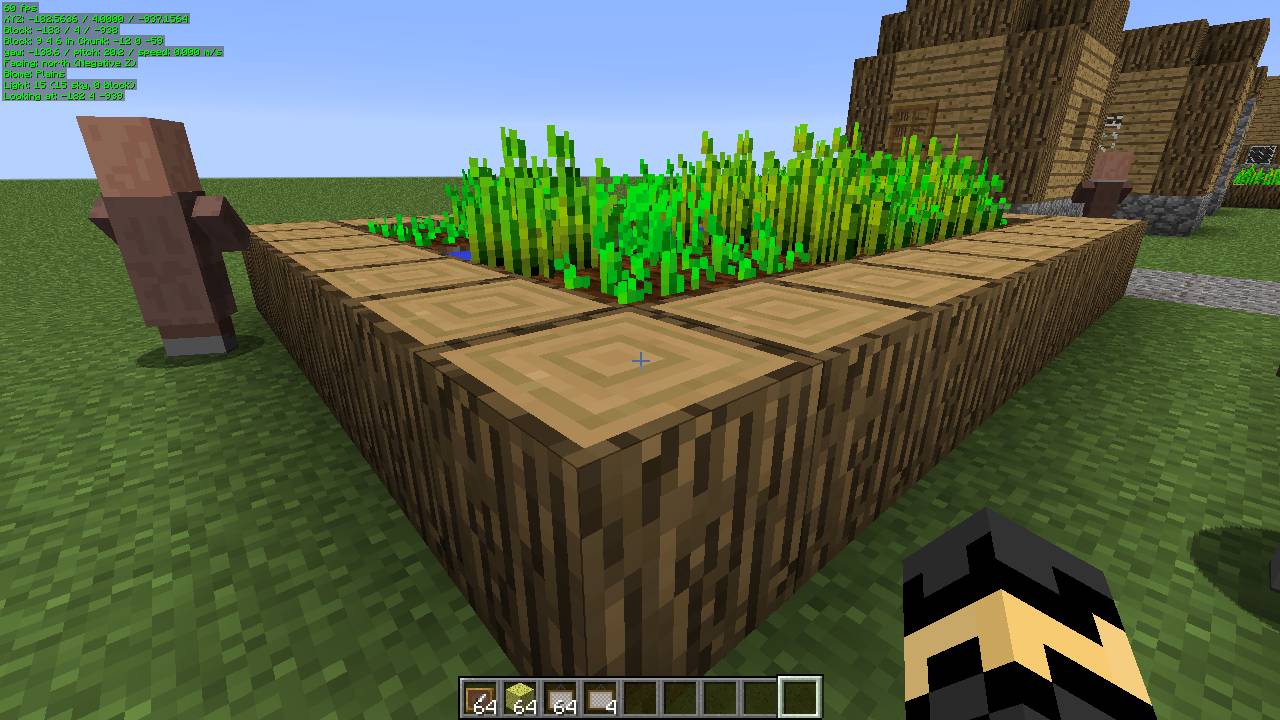
HUD Example 3: All available information displayed in 0.5x scale font using customized font color (green) with text-shadow.
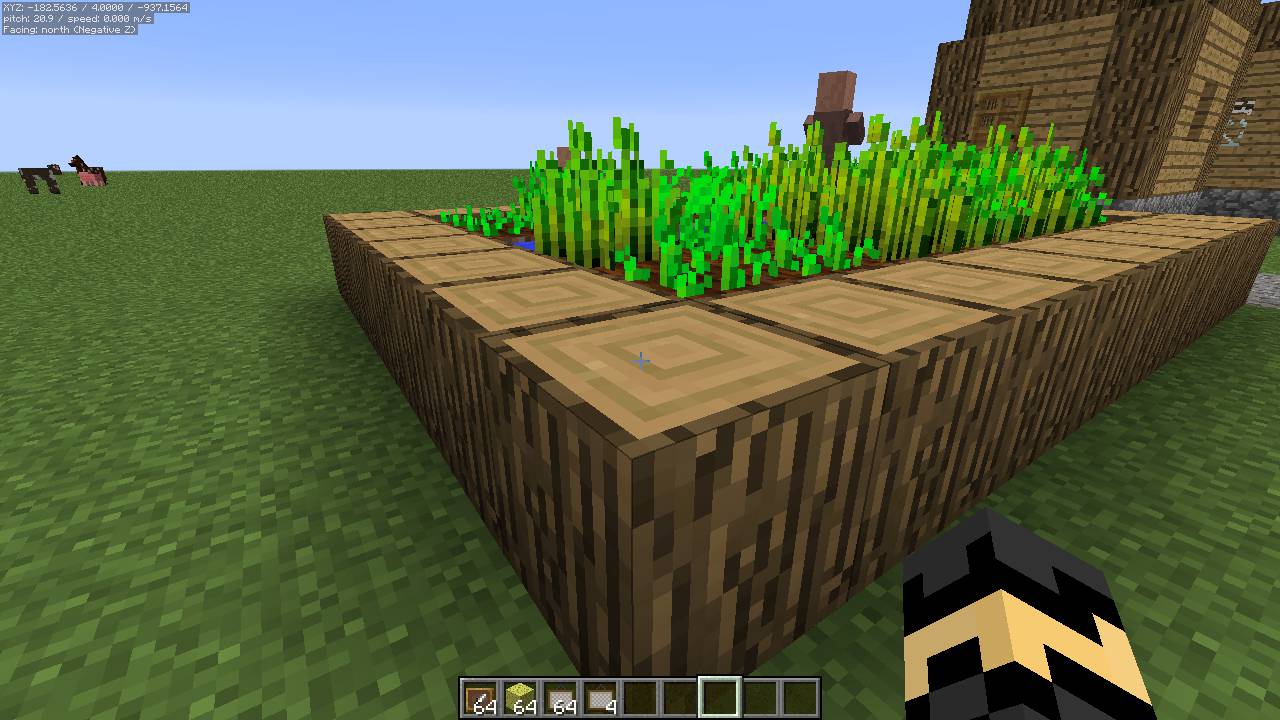
HUD Example 4: A small subset of the available information displayed in 0.5x scale font using the default colors.
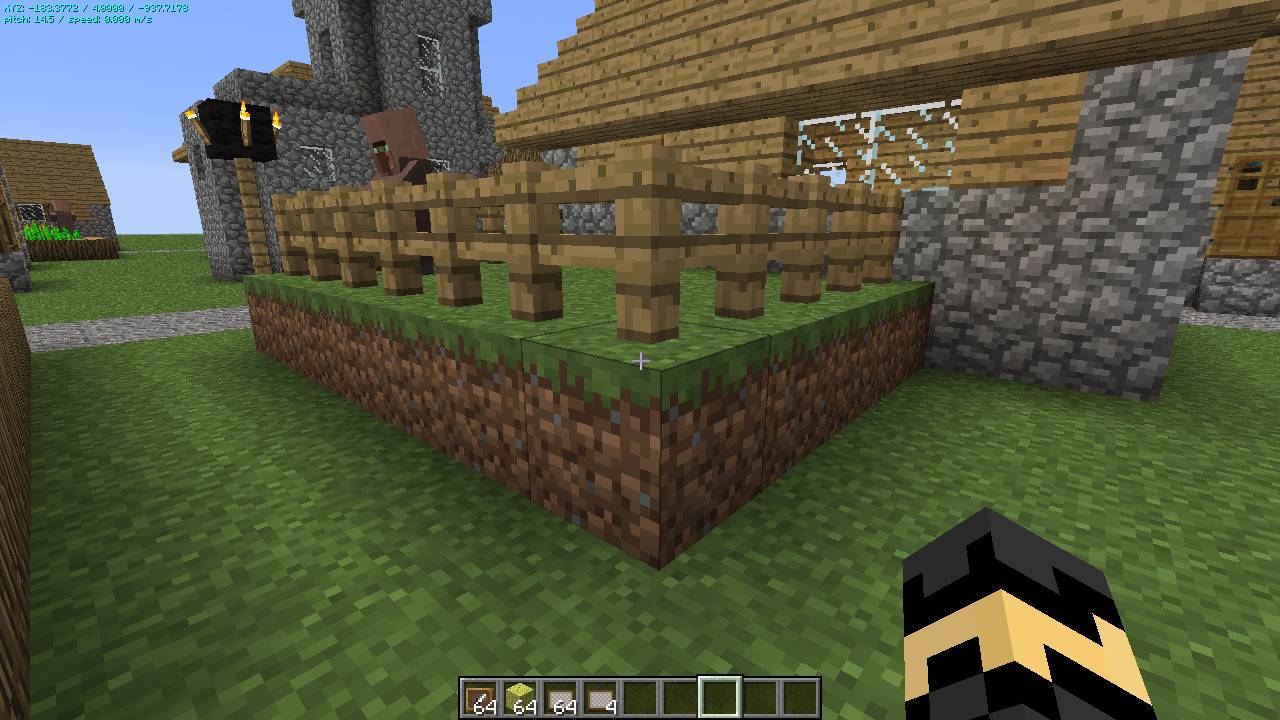
HUD Example 5: A small subset of the available information displayed in 0.5x scale font using a customized font color, with text-shadow, but without a solid background.
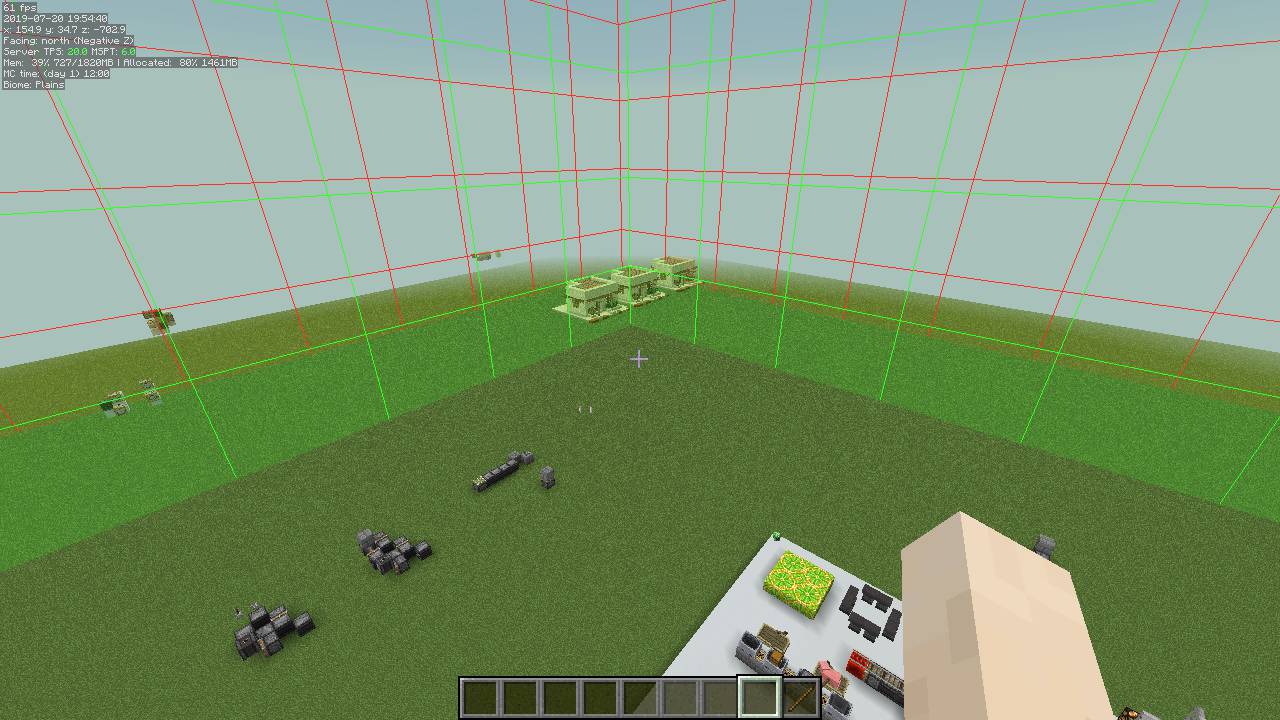
Spawn Chunks overlay
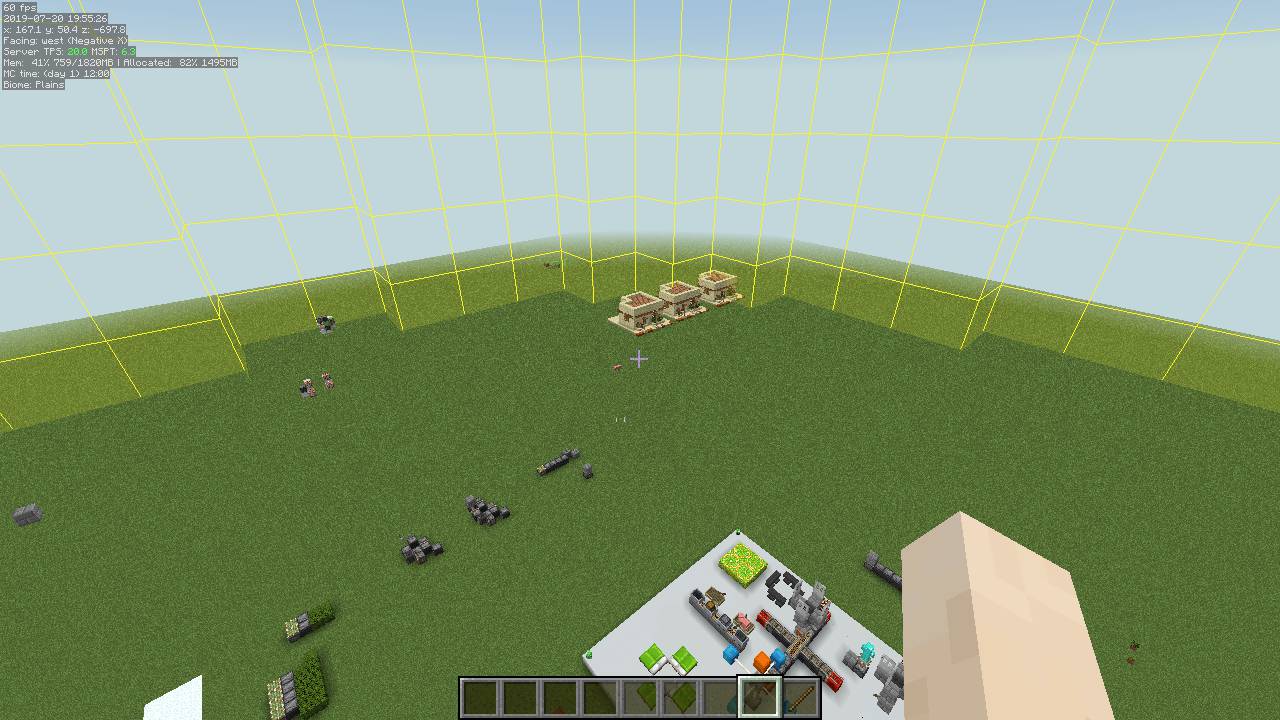
Random Tick Range overlay
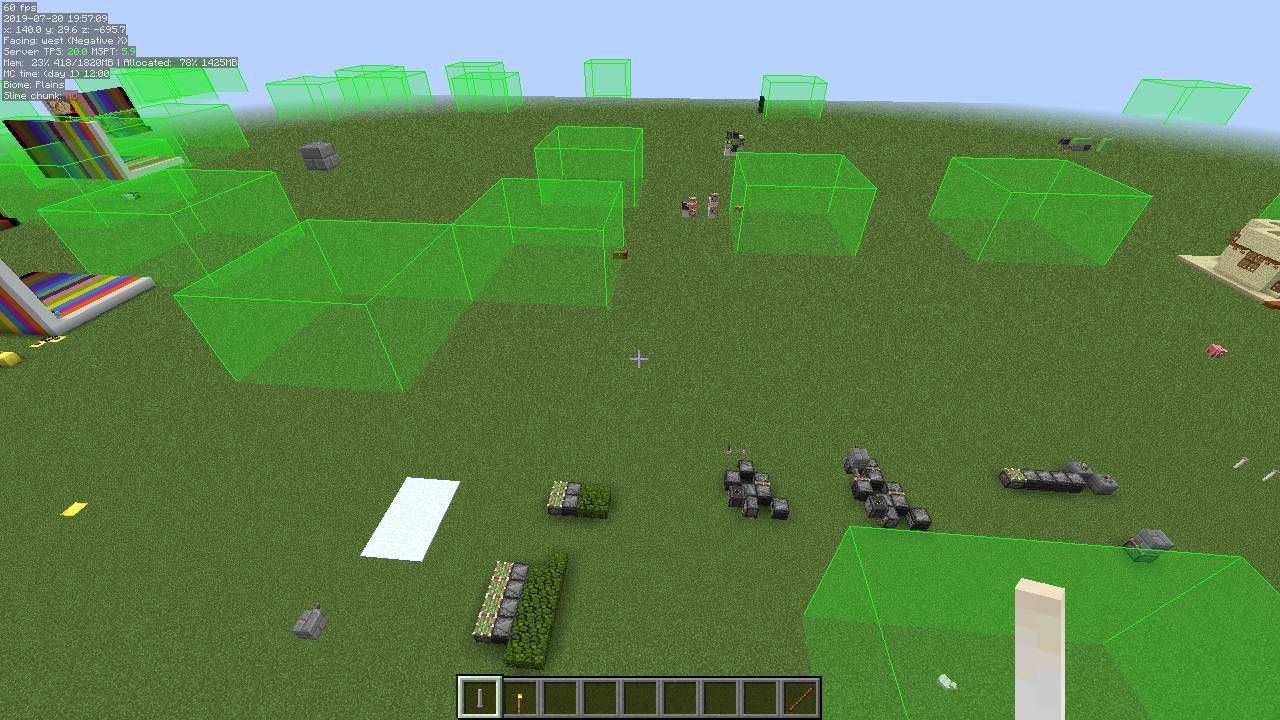
Slime Chunks overlay
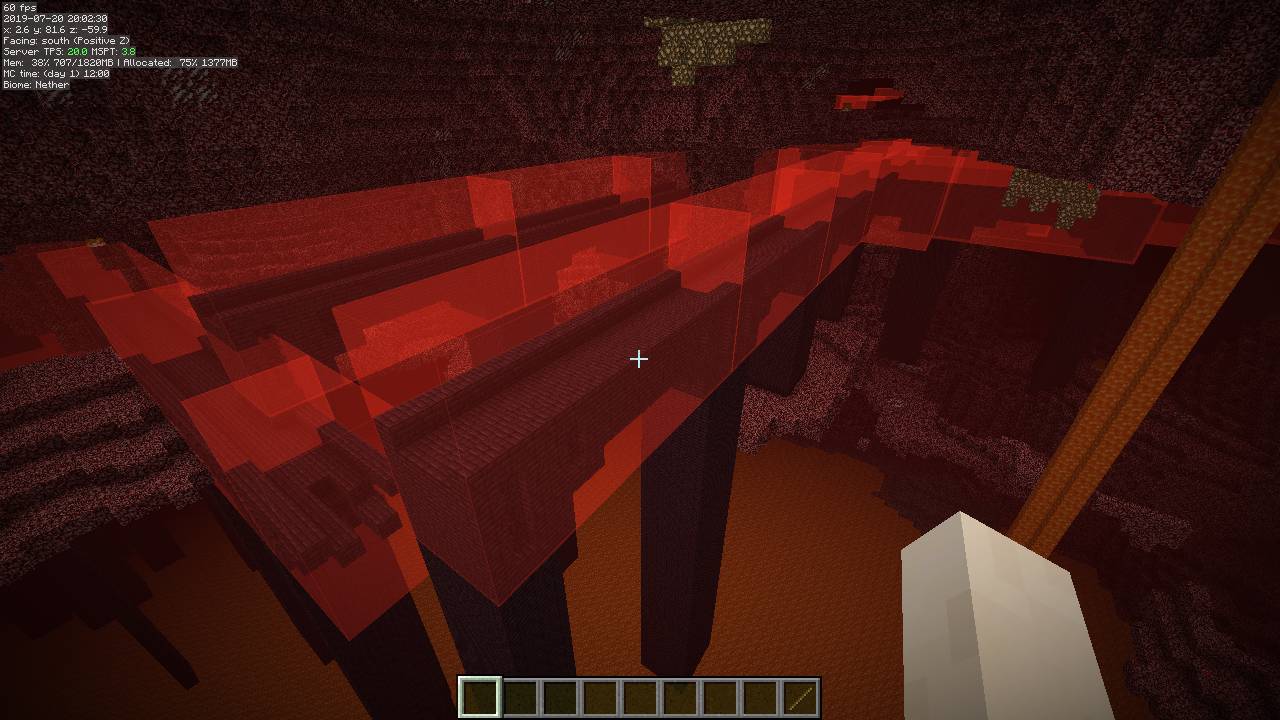
Structure Bounding Boxes overlay
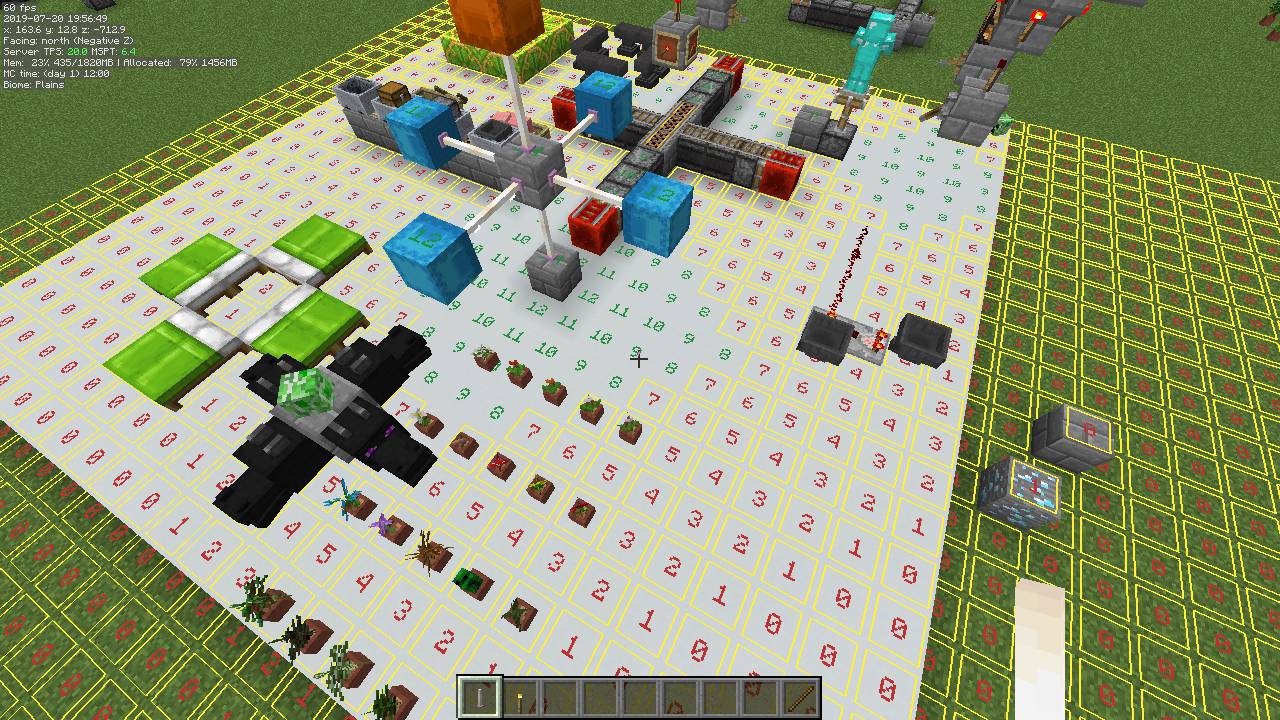
Light Level overlay
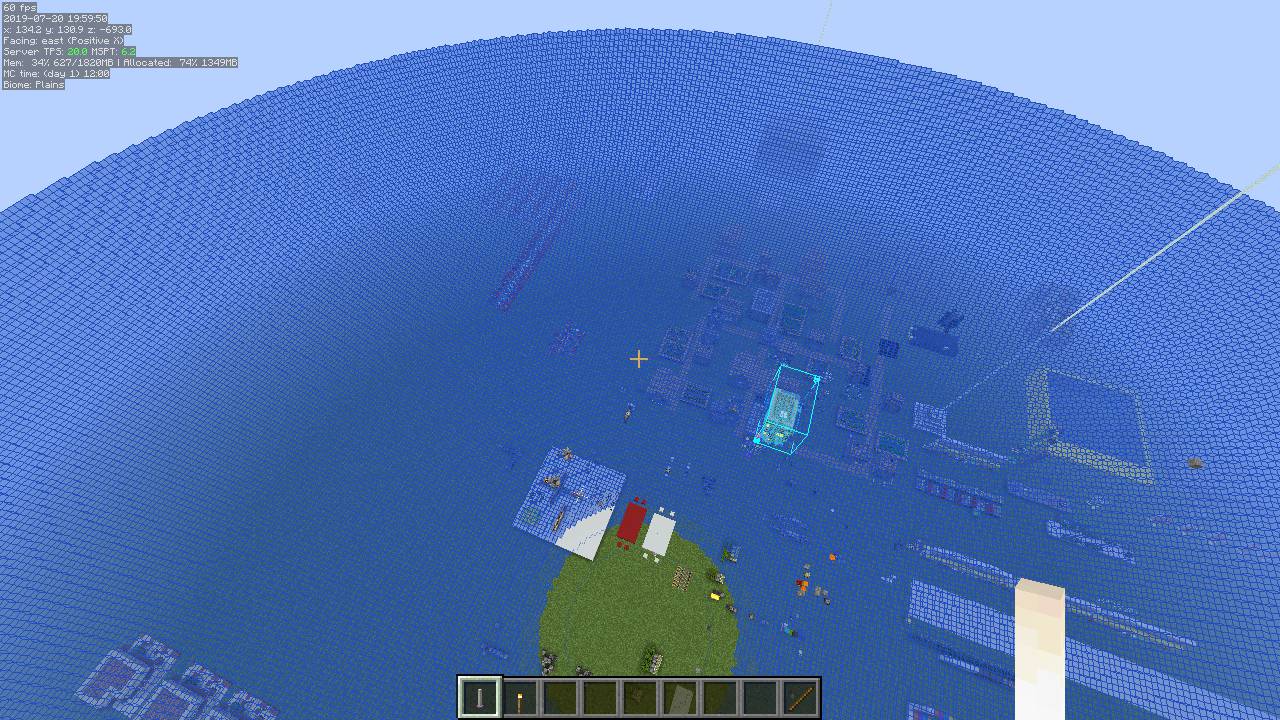
Mob Despawn Sphere shape overlay
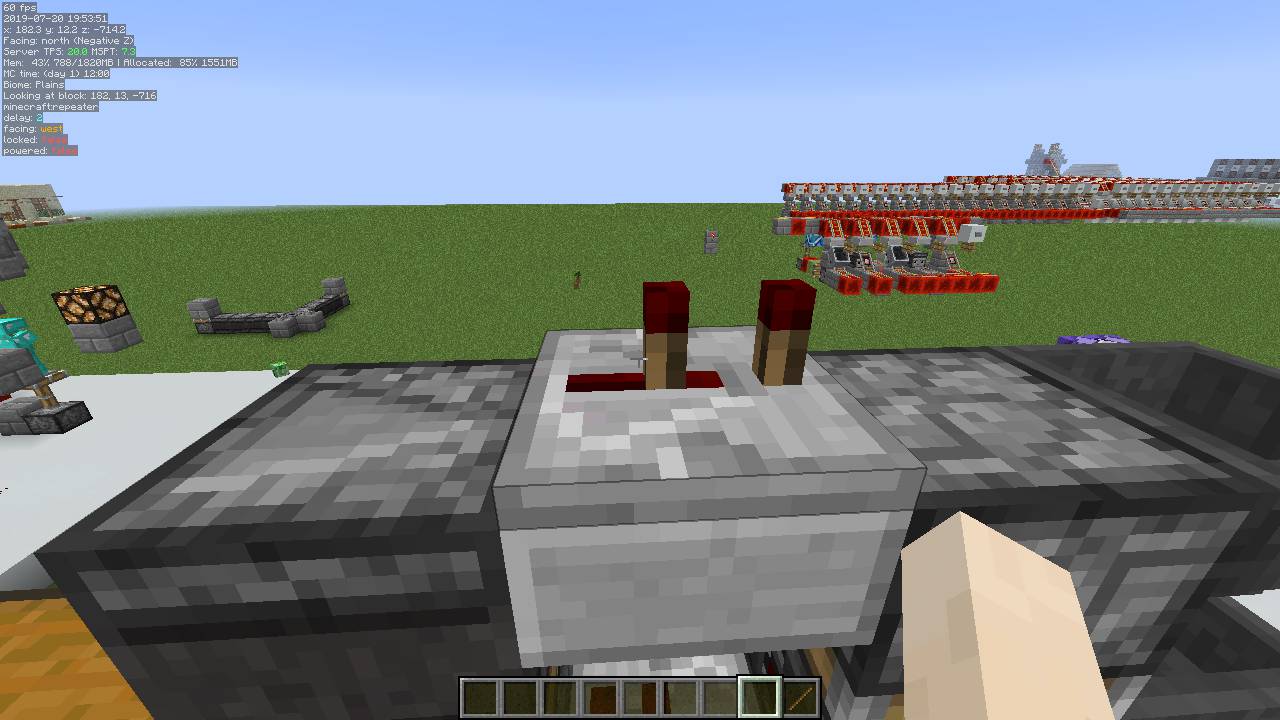
Info lines text
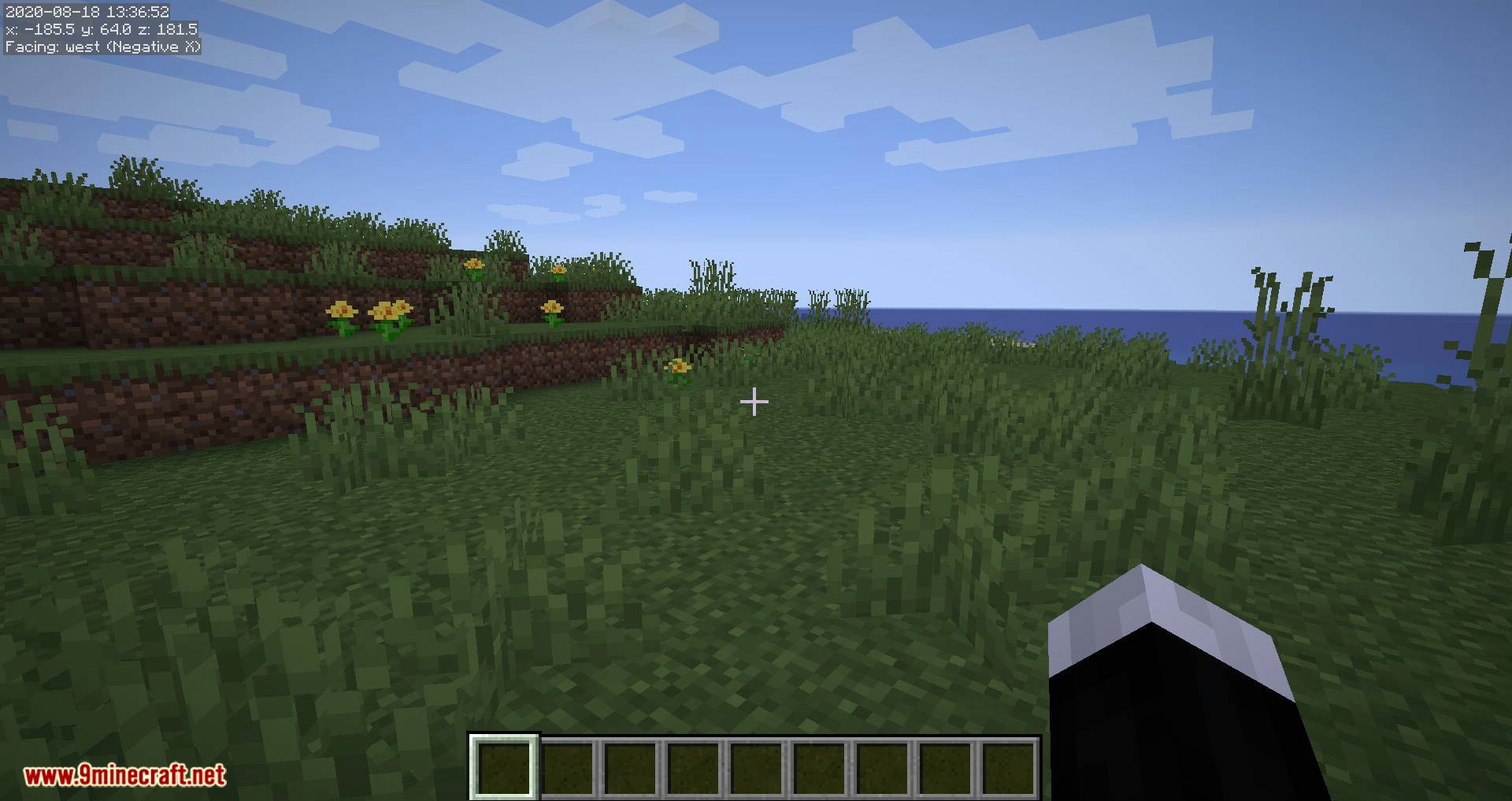
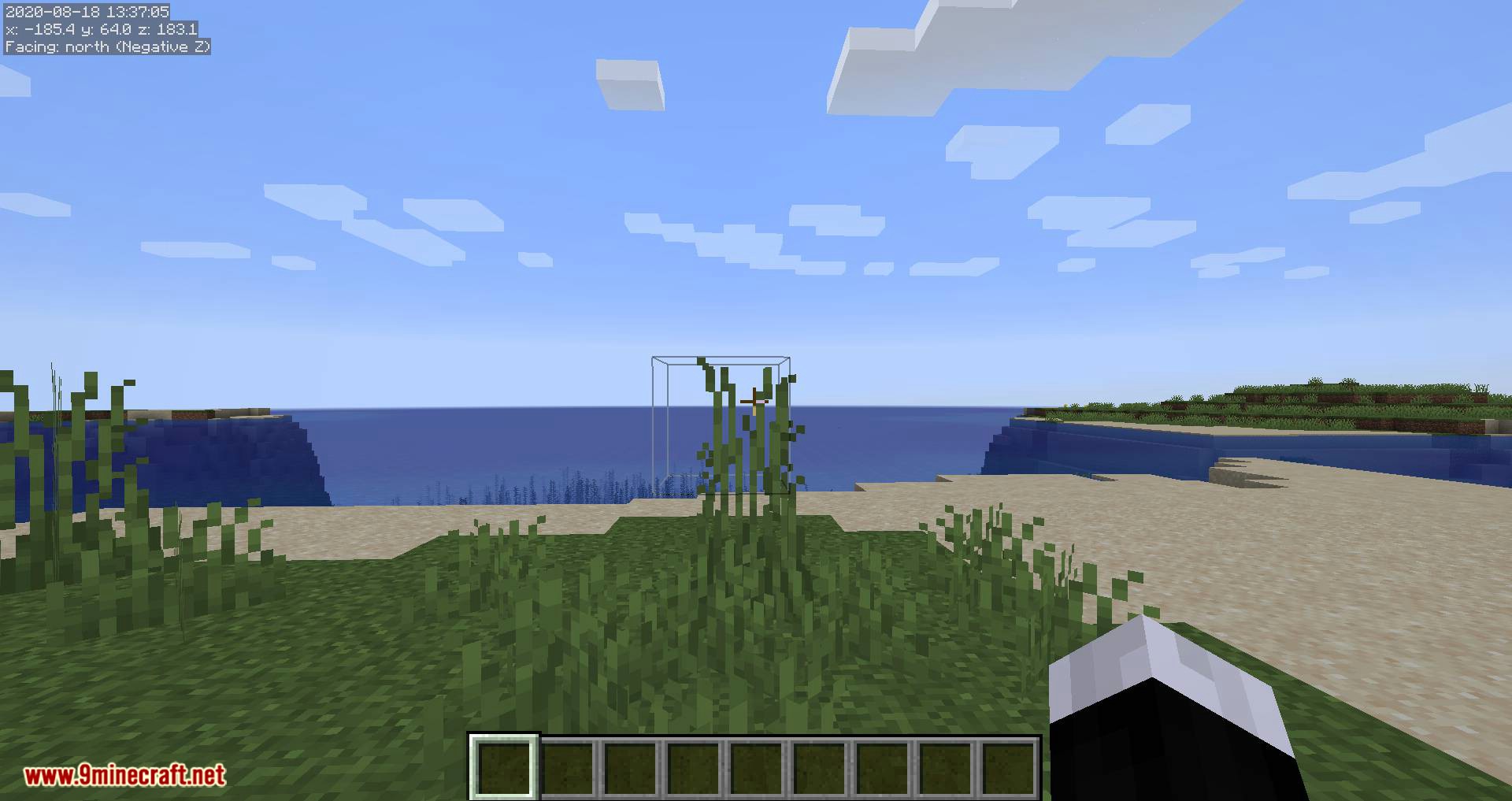
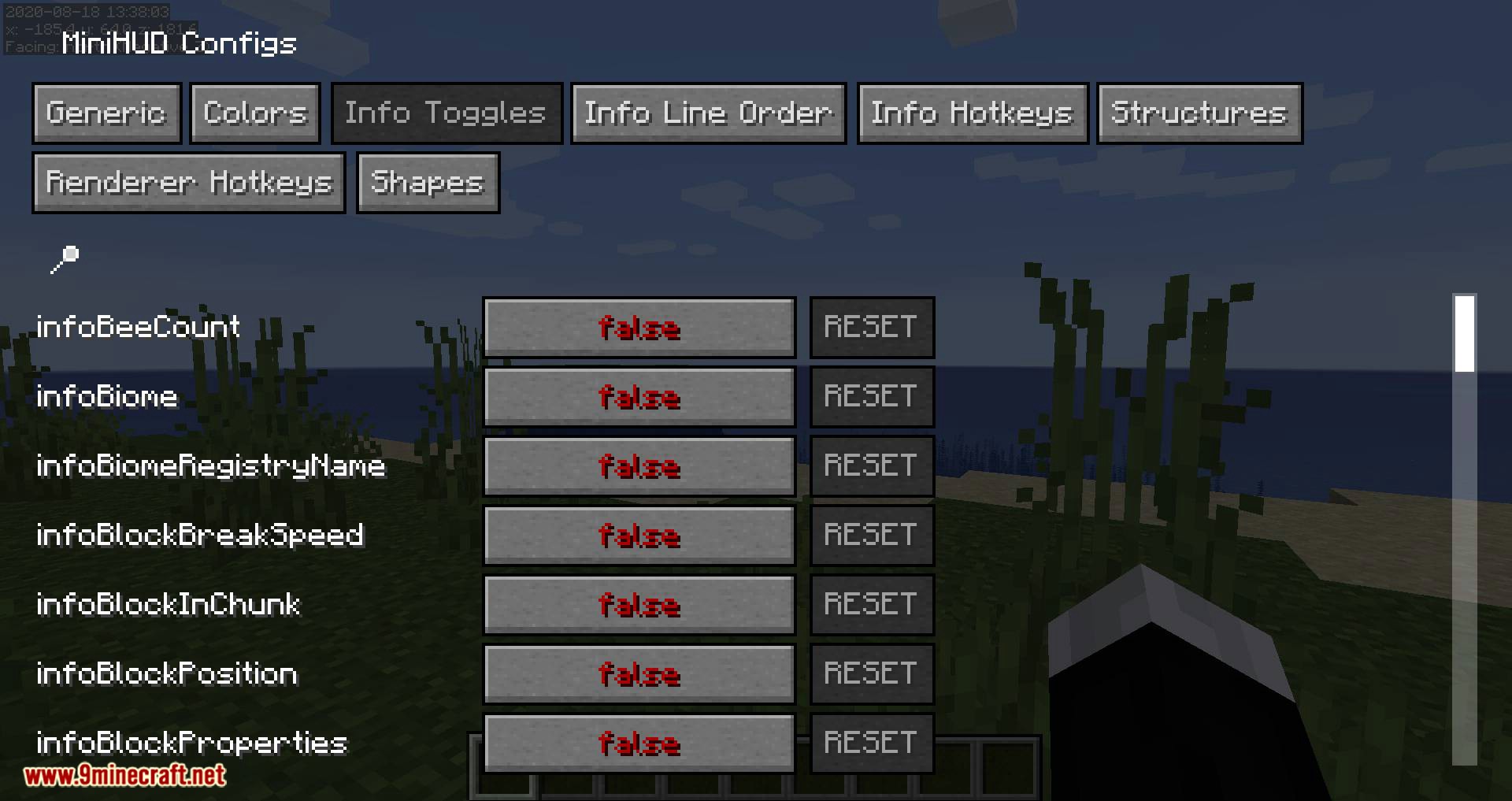
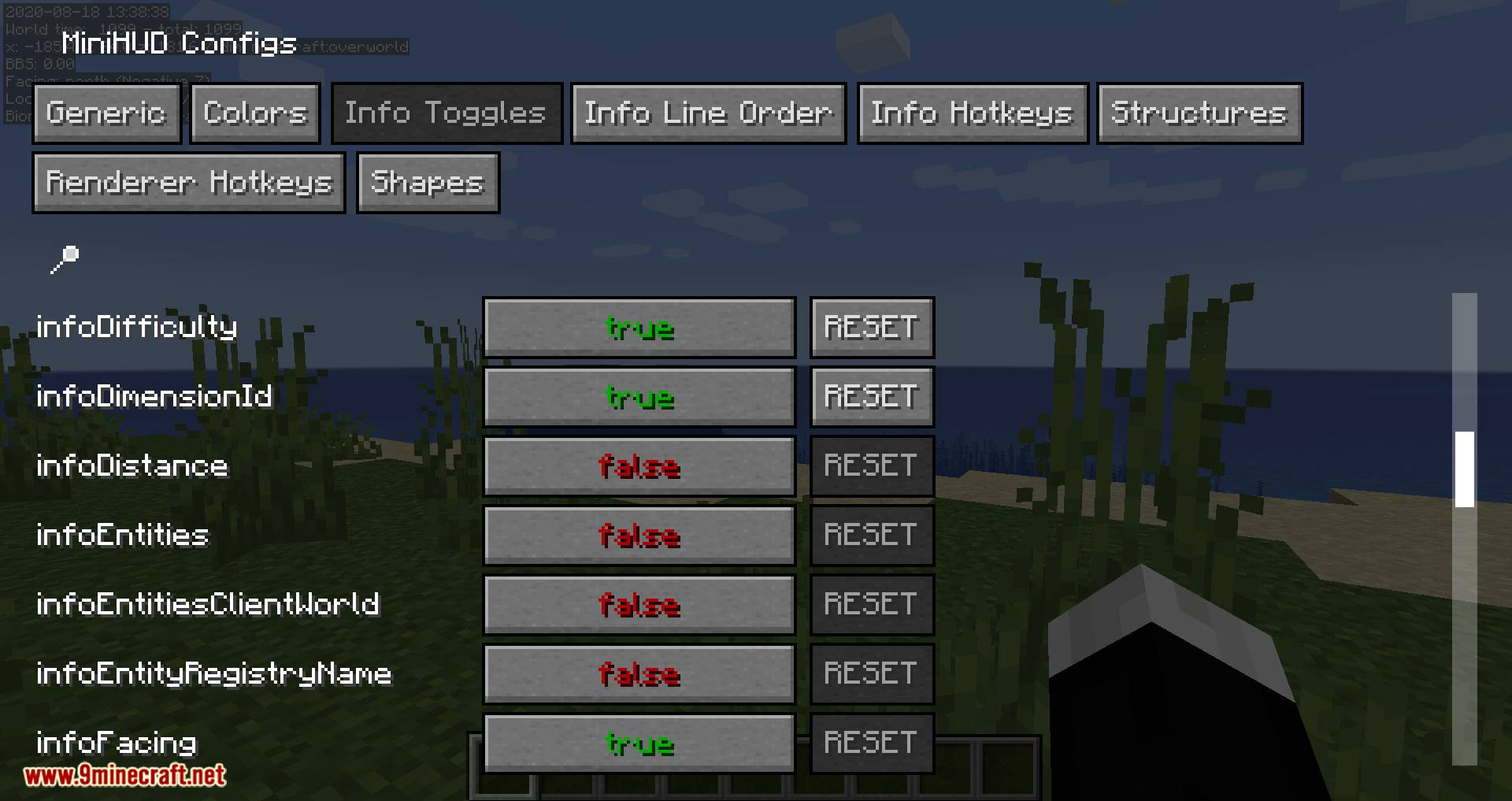
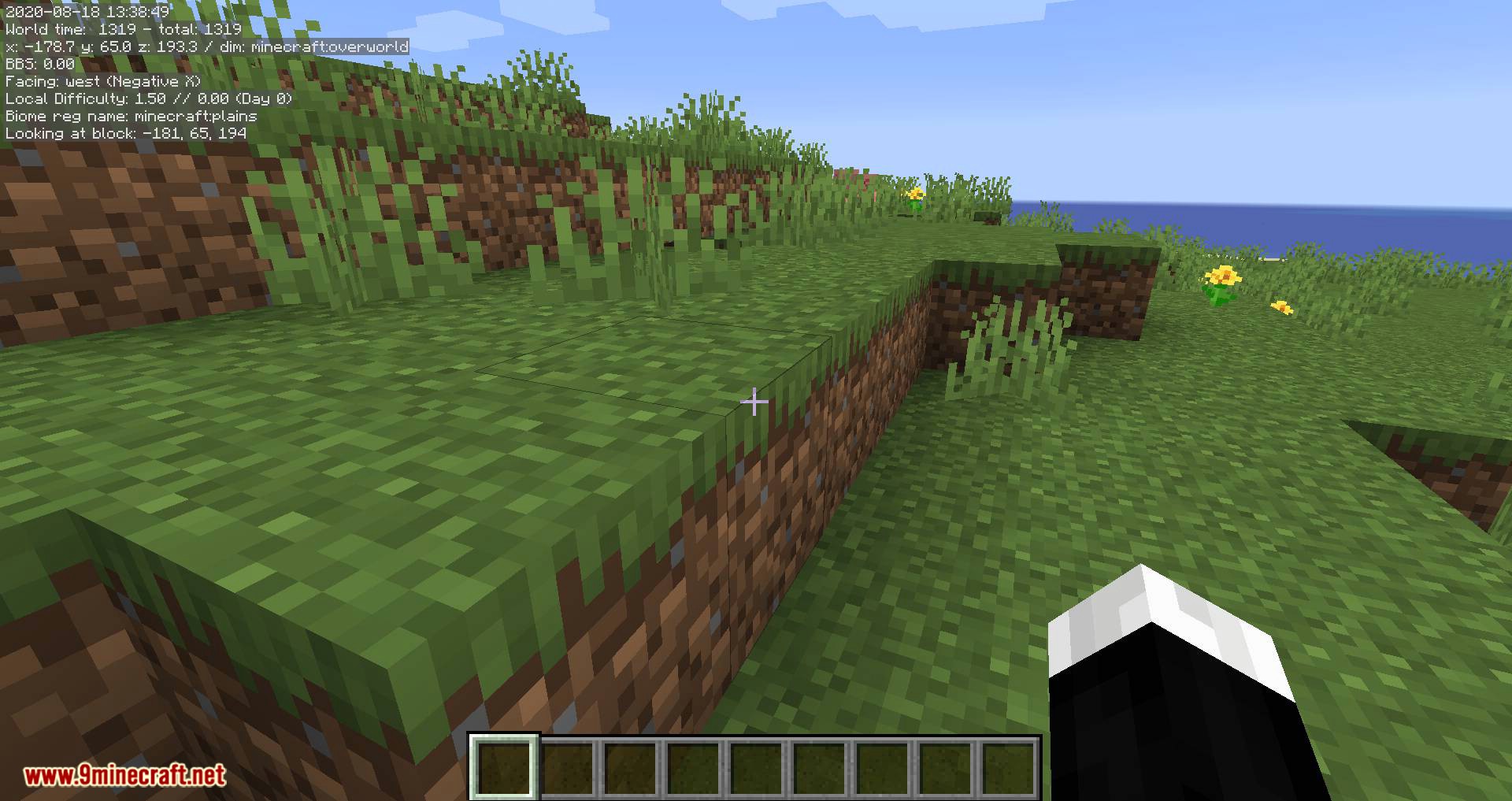
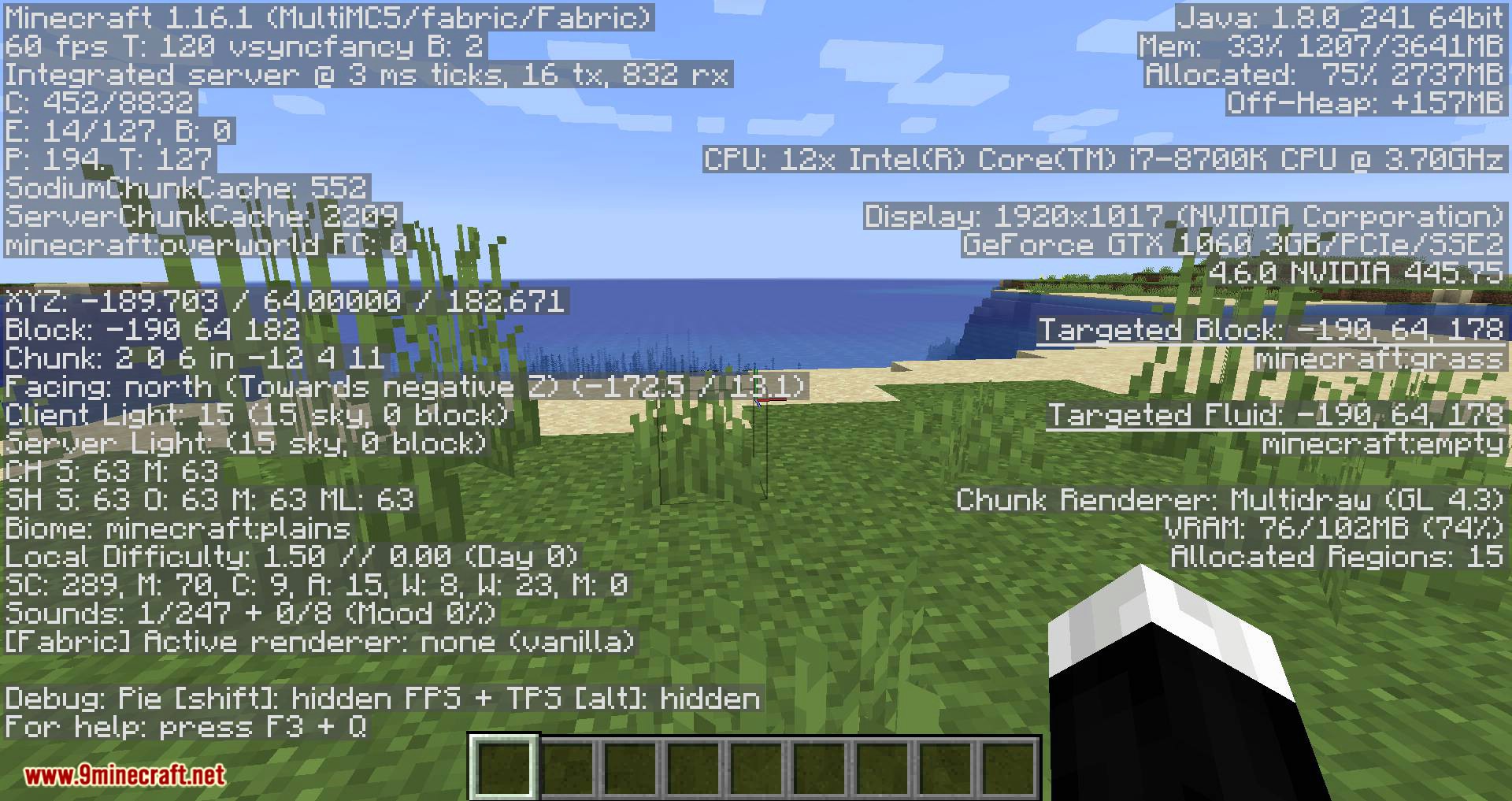
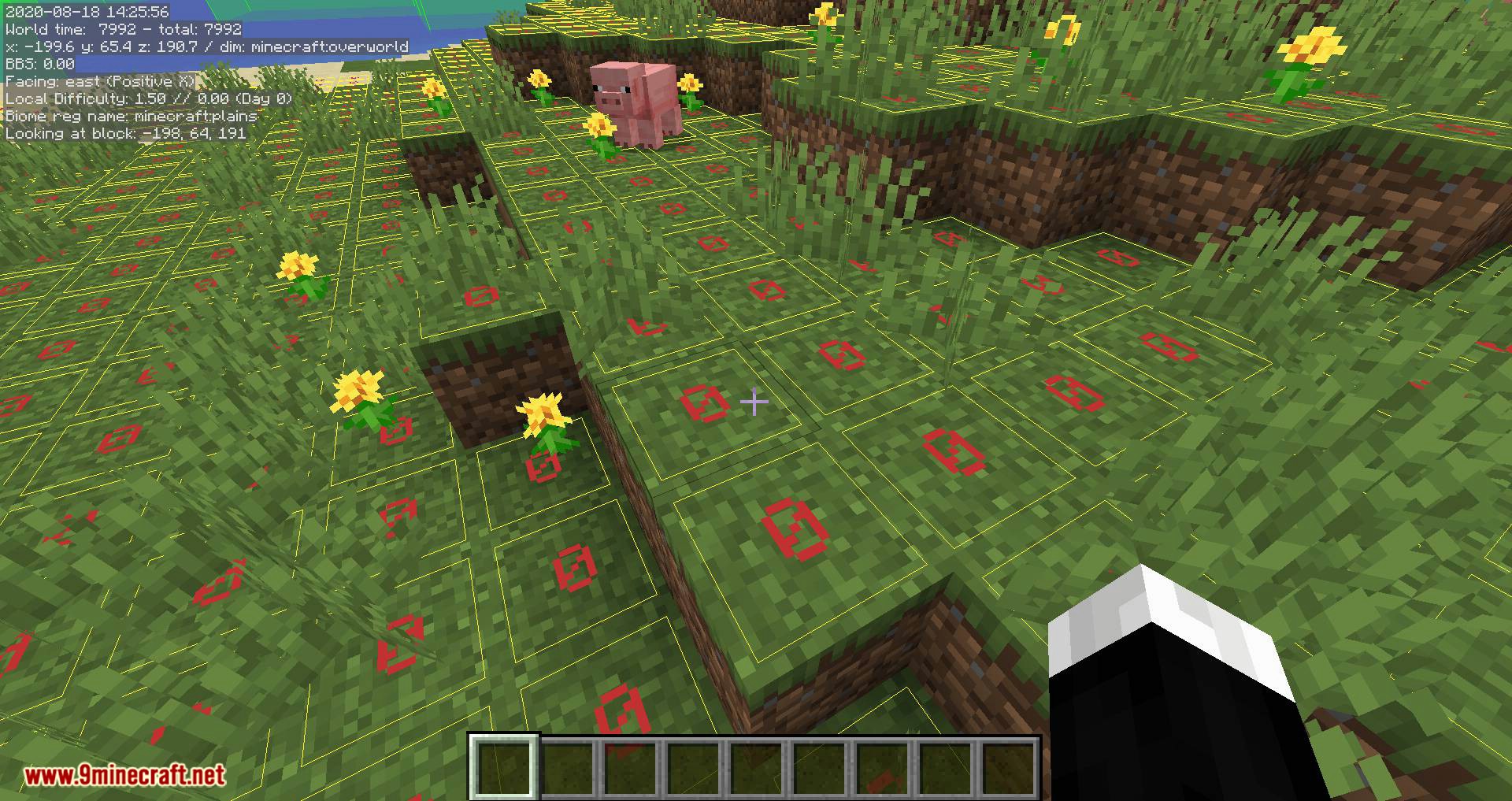
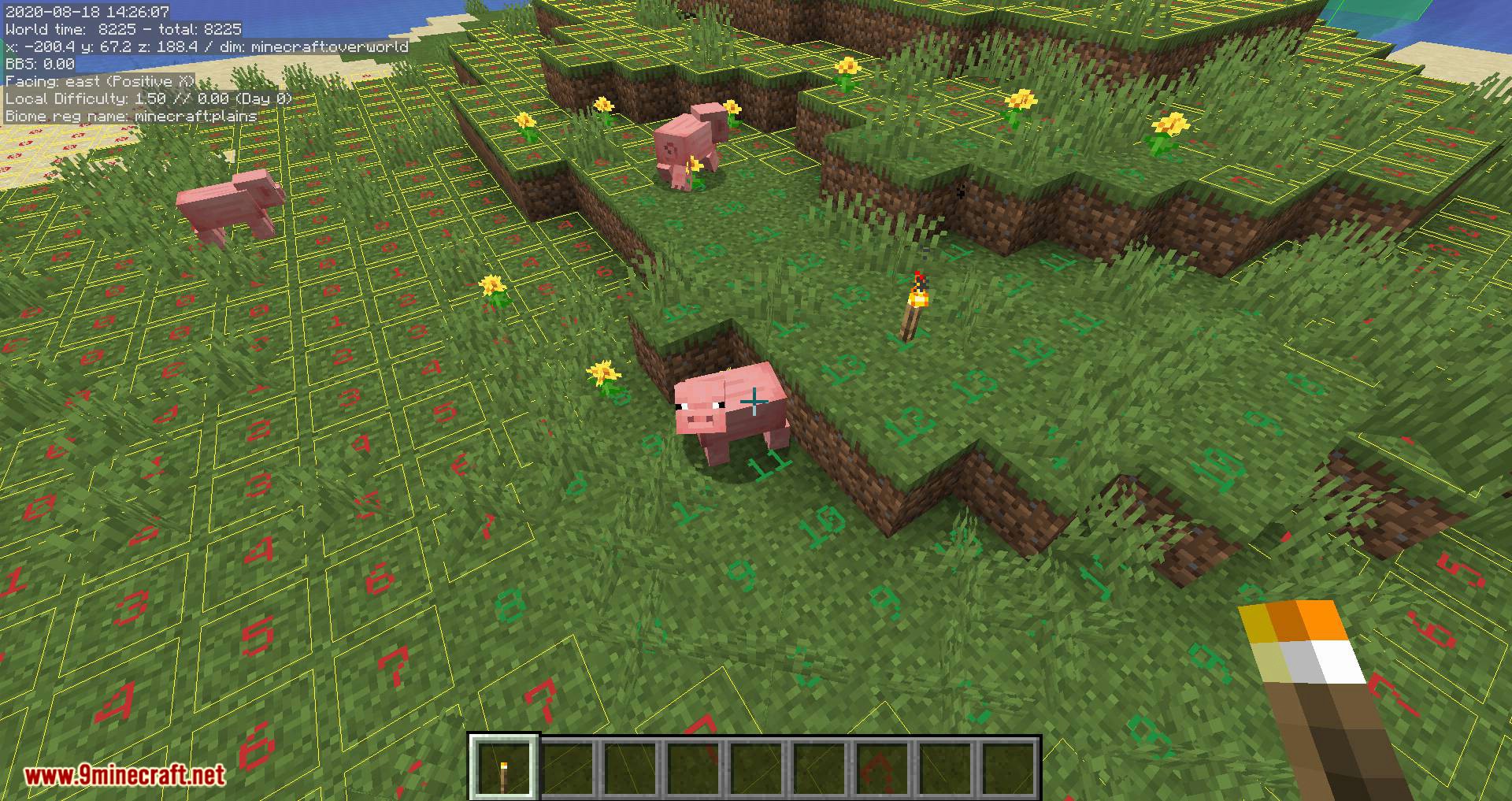
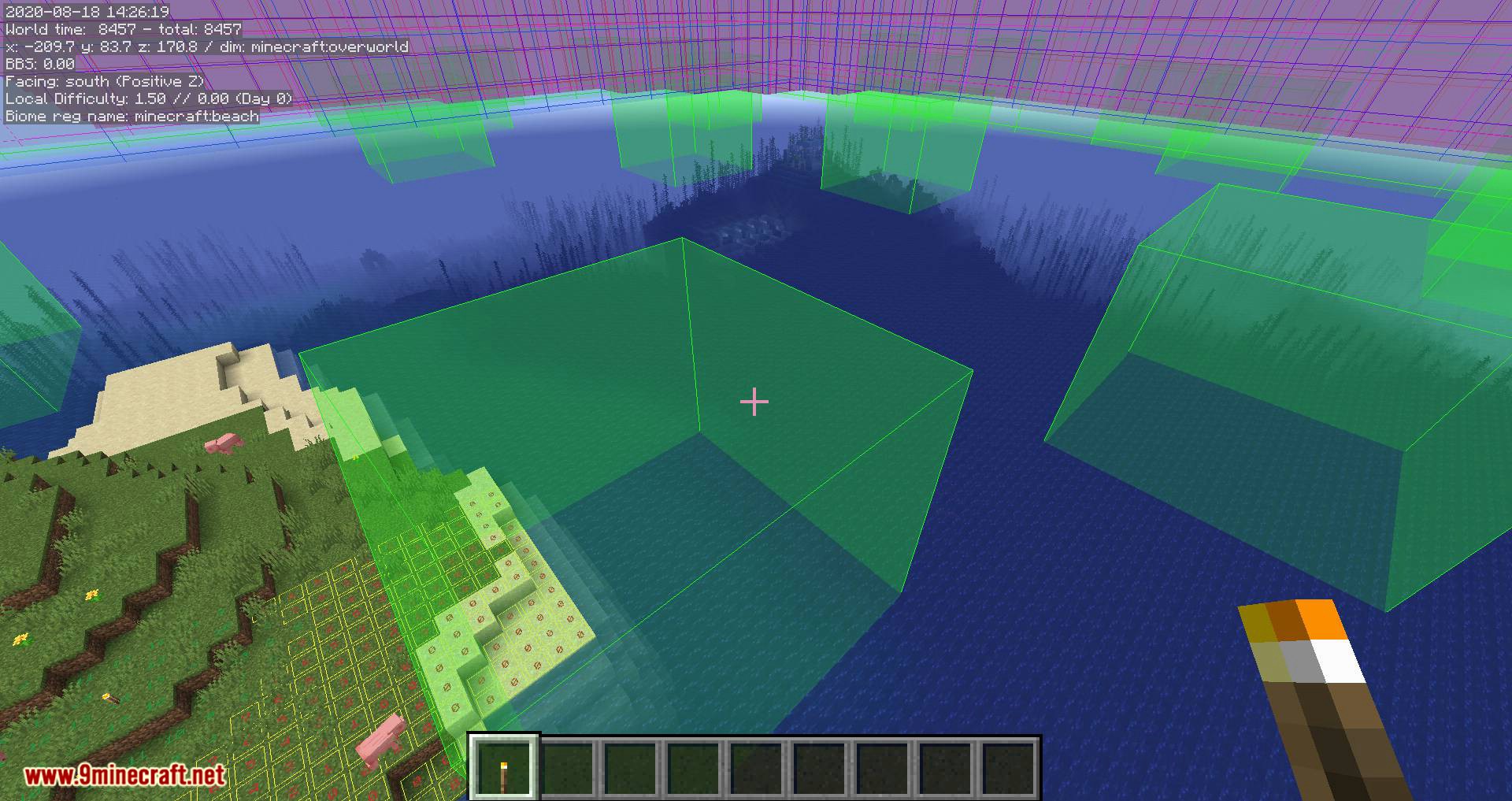
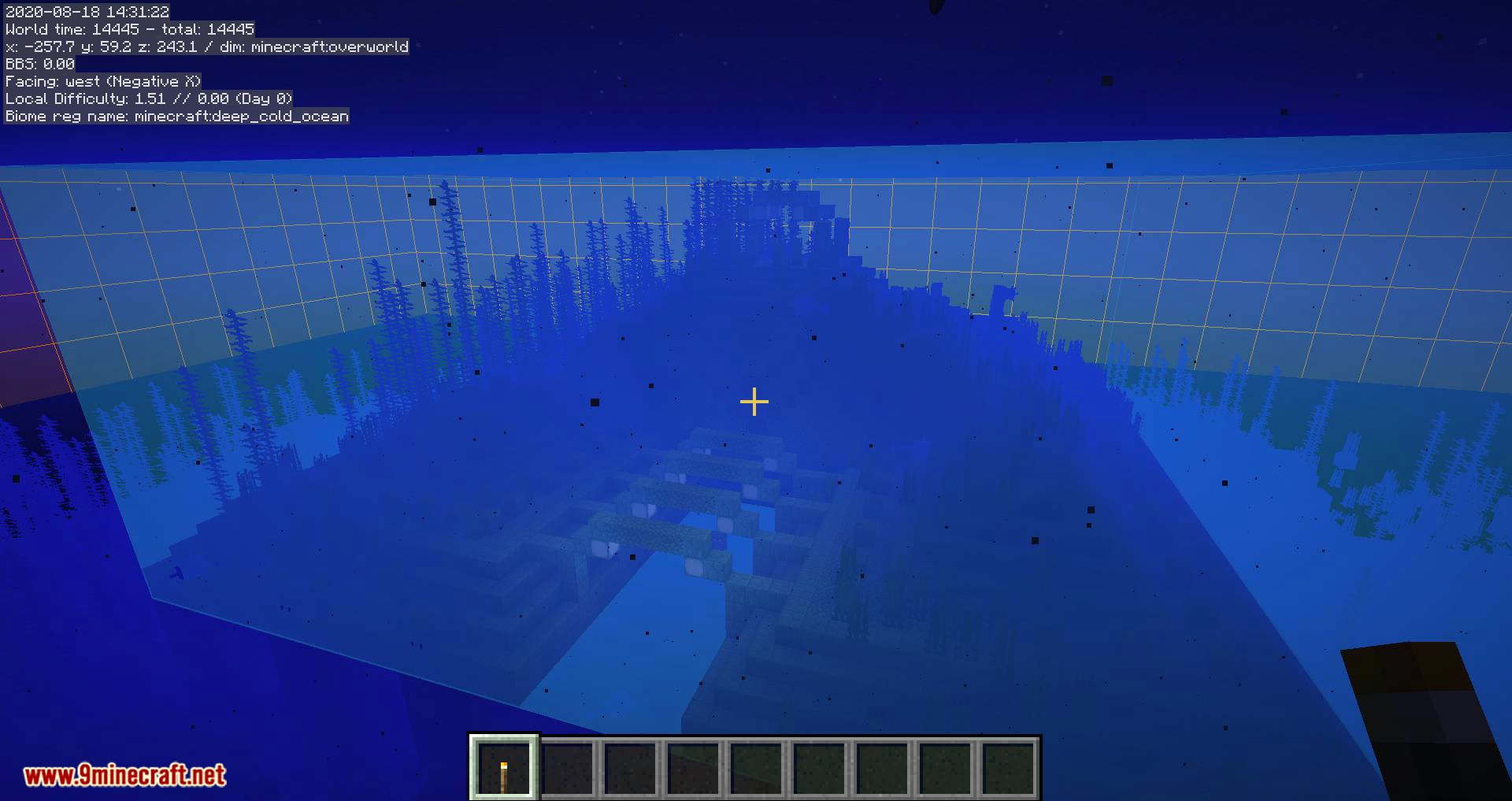
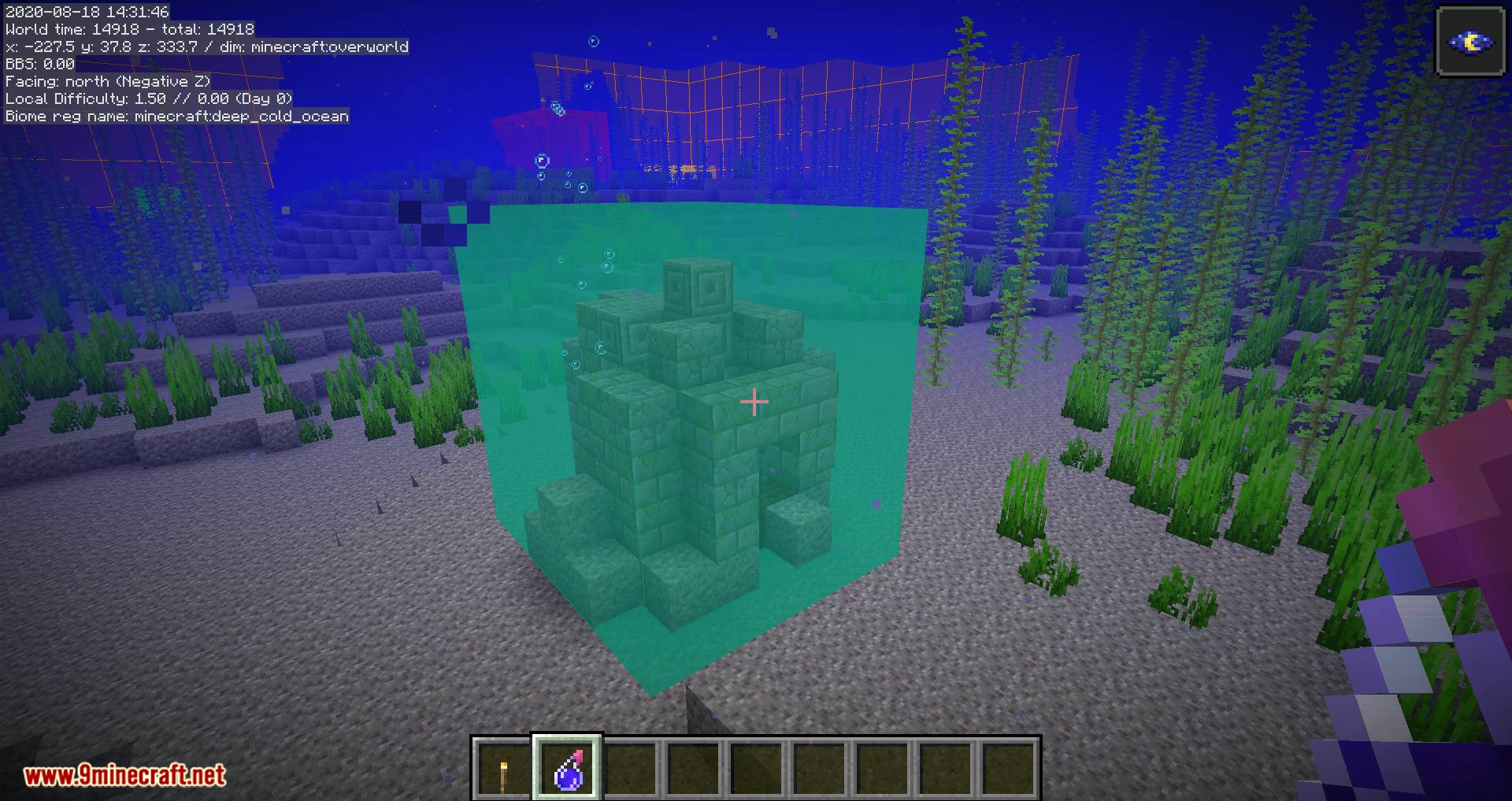
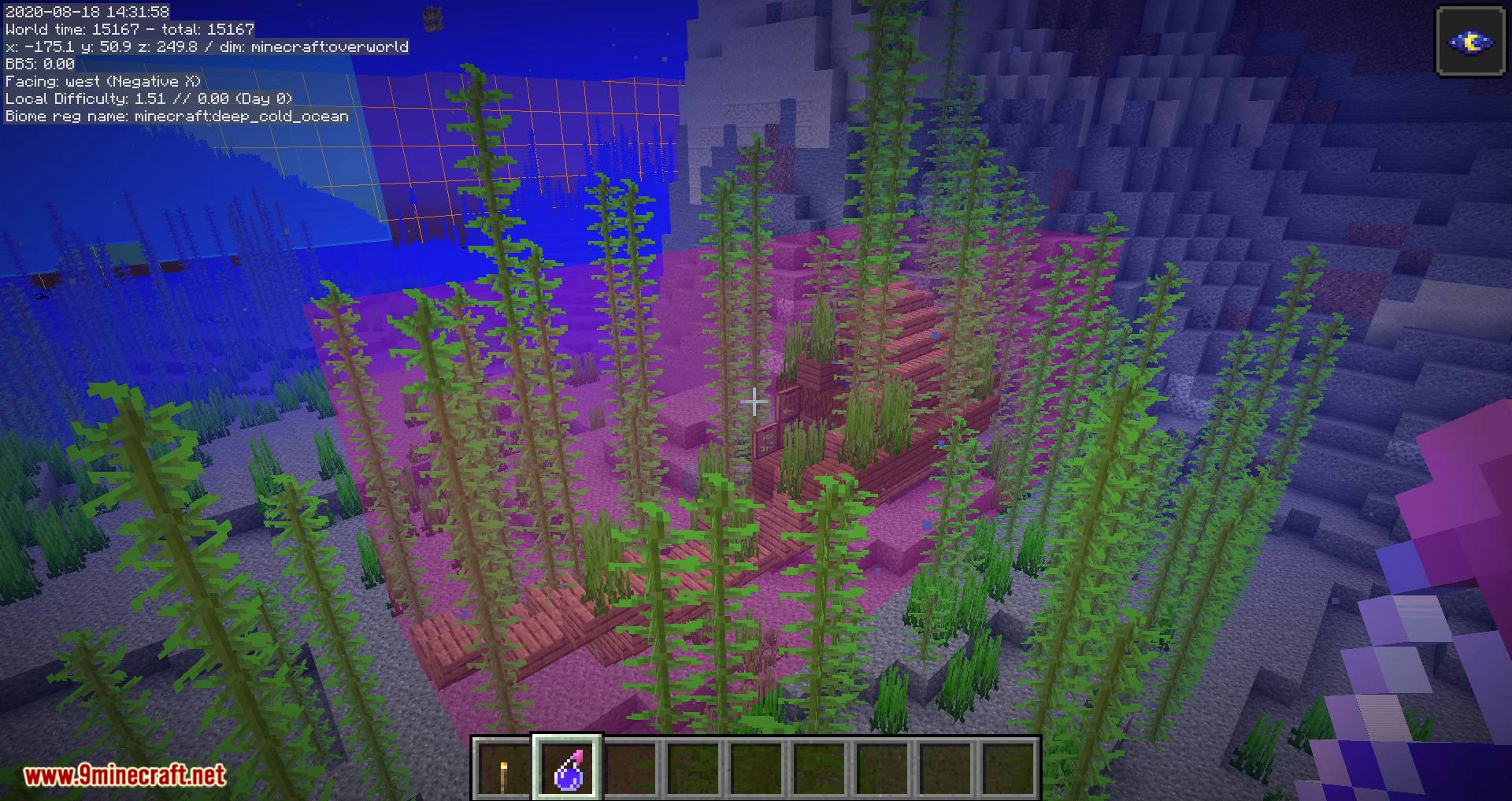
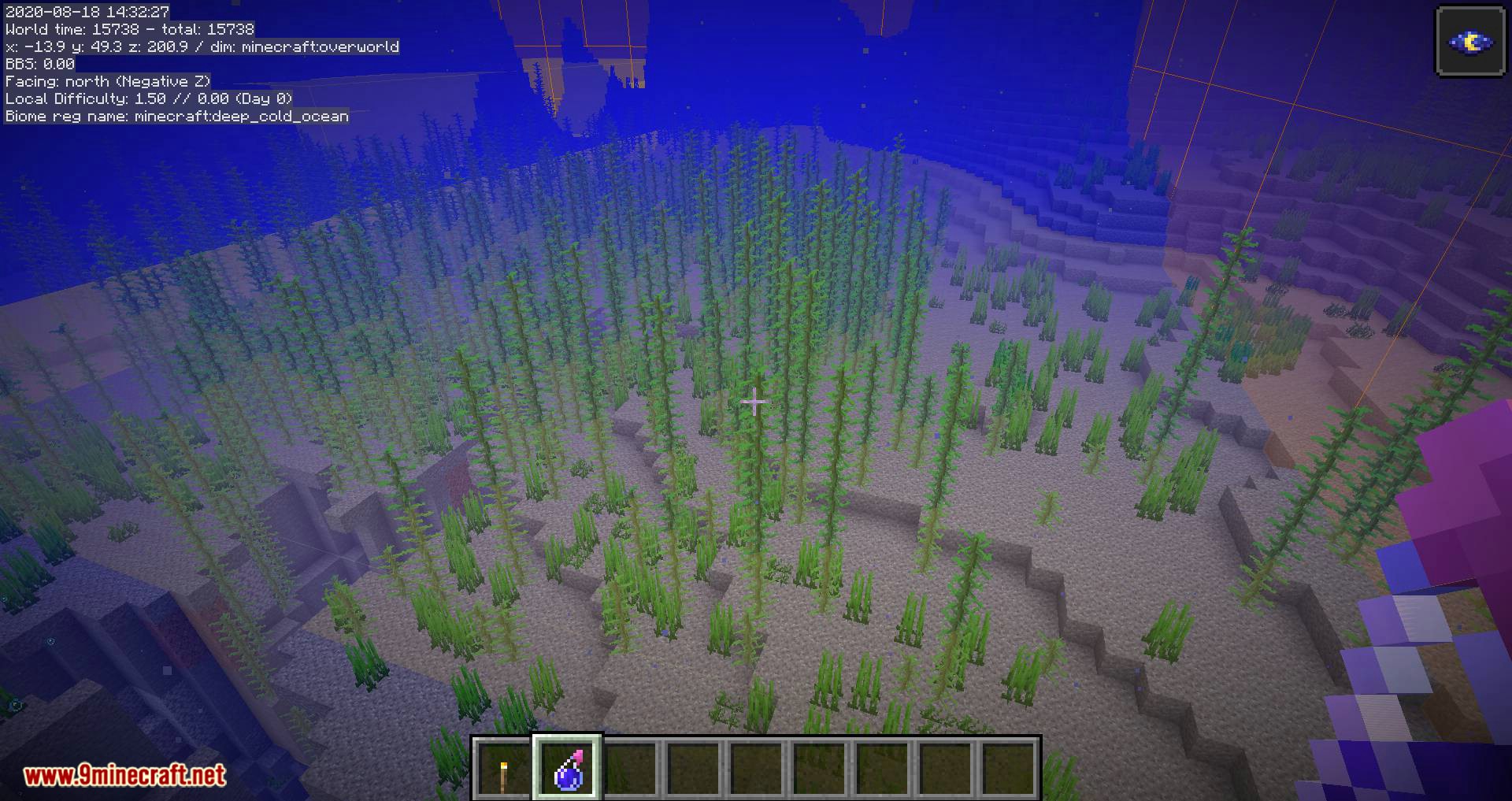
Requires:
How to install:
- Make sure you have already installed the suitable Modloader.
- Locate the minecraft application folder.
- On windows open Run from the start menu, type %appdata% and click Run.
- On mac open finder, hold down ALT and click Go then Library in the top menu bar. Open the folder Application Support and look for Minecraft.
- Place the mod you have just downloaded (.jar file) into the Mods folder.
- When you launch Minecraft and click the mods button you should now see the mod is installed.
MiniHUD Mod 1.17.1/1.16.5 Download Links:
For Minecraft 1.11.2
Forge version: Download from Server 1 – Download from Server 2
For Minecraft 1.12.2
Forge version: Download from Server 1 – Download from Server 2
For Minecraft 1.13.2
Rift version: Download from Server 1 – Download from Server 2
For Minecraft 1.14.4
Forge version: Download from Server 1 – Download from Server 2
Fabric version: Download from Server 1 – Download from Server 2
For Minecraft 1.15.2
Forge version: Download from Server 1 – Download from Server 2
Fabric version: Download from Server 1 – Download from Server 2
For Minecraft 1.16.2
Fabric version: Download from Server 1 – Download from Server 2
For Minecraft 1.16.3
Fabric version: Download from Server 1 – Download from Server 2
For Minecraft 1.16.4
Fabric version: Download from Server 1 – Download from Server 2
For Minecraft 1.16.5
Fabric version: Download from Server 1 – Download from Server 2
For Minecraft 1.17
Fabric version: Download from Server 1 – Download from Server 2
For Minecraft 1.17.1
Fabric version: Download from Server 1 – Download from Server 2
Click to rate this post!

