Author: MrNobody98, PlanetTeamSpeak ❘ 2 hours ago ❘ 138,286 views
More Commands Mod 1.17.1/1.16.5 adds over 100 Commands to the Minecraft chat console. It is inspired by the Singleplayer Commands mod, which isn’t developed further. In contrast to Singleplayer Commands, you don’t have to modify your minecraft.jar, because this mod is a Forge mod. This mod also uses the client-server model and is therefore NOT only restricted to singleplayer, you can also use it on a Forge Server.
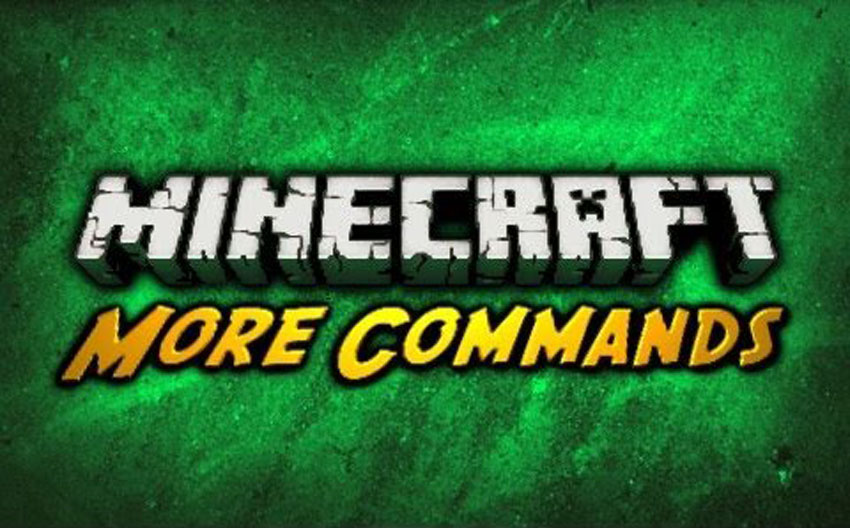
Features:
- Client vs Server Commands: By default commands are always handled by the server, so if you join a server, the server must have this mod installed to use commands (singleplayer is just an internal server). Forge adds the possibility to handle commands client side, so you can use some commands on servers not having this mod installed. Nevertheless the majority of the commands are handled server side, simply because they must operate on the server. There are also commands which require the mod to be installed on both sides. Commands which don’t require that can be used without the client having installed this mod or without the server having installed this mod (e.g. players (clients) on a server can use the “fly” command without having the mod installed if the mod is installed on the server. It works the other way around too, e.g. the “clouds” command can be used on any server. Finally commands like “noclip” require the mod to be installed on the server and on the client). If you want to turn off all client side commands, you can use “clientcommands disable” (or enable to enable).
- The “help” command: This mod alters the”´help command. The problem with this command is, that it is processed on the server side and client commands aren’t displayed. Therefore using “help” will just display an information that you have to use “chelp” for client commands and “shelp” for server commands. This of course applies only if client commands are enabled. (You can turn them off with “clientcommands disable”)
- Disabling commands: The mod will create a file called “disable.cfg” (located in “minecraft_installation_folder/config/morecommands”). You can put commands in there and they will be disabled (e.g. if you want to use the vanilla “enchant” command)
- Executing Commands on startup: MoreCommands allows you to execute commands right when you join a server or when a server starts. This can be used e.g. to setup a special configuration on server startup.
- Modify the configuration (e.g. the welcome message): The configuration is stored in a file called config.cfg which is located at MC_FOLDER/config/morecommands. This file is the configuration of MoreCommands and consists of key-value pairs which are properties that define some behaviours of the mod.
- The settings system: The settings system is quite extensive and it is too much to explain all that here. The default behaviour of the settings system is definetely enough but if you wan’t to understand it which allows you an advanced usage.
- The permissions system: Minecraft already has a kind of permissions system. Based on that MoreCommands allows you to set individual permissions for players and permission requirements for commands.
- Commands with nbt data: Some commands have a “nbt” parameter. This parameter expects nbt data. If you don’t know what that is, you can look for that in the minecraft wiki, there’s a good explanation. Directly following after the nbt parameter you will often see a parameter named “merge” or “equal”. If the former is the case and you give the argument “merge”, lists will be merged instead of being replaced entirely. If the latter is the case and you give the argument “equal”, lists will be compared for total equality, otherwise lists are compared in the way that one list must contain all elements of the other.
- Chat Channels: The newest version has some kind of Chat Rooms which are named Chat Channels. All Chat Channels are structured in a tree structure and every channel has a policy which determines whether a player is allowed to join a channel or not. This way you can e.g. make a private chat room where only players on a whitelist can be a member of.
Requires:
How to install:
- Make sure you have already installed Minecraft Forge.
- Locate the minecraft application folder.
- On windows open Run from the start menu, type %appdata% and click Run.
- On mac open finder, hold down ALT and click Go then Library in the top menu bar. Open the folder Application Support and look for Minecraft.
- Place the mod you have just downloaded (.jar file) into the Mods folder.
- When you launch Minecraft and click the mods button you should now see the mod is installed.
More Commands Mod 1.17.1/1.16.5 Download Links:
For Minecraft 1.7.10
For Minecraft 1.8.0
For Minecraft 1.8.9
For Minecraft 1.9.0
For Minecraft 1.9.4
For Minecraft 1.10.2
For Minecraft 1.11
For Minecraft 1.11.2
For Minecraft 1.12
For Minecraft 1.12.1
For Minecraft 1.12.2
For Minecraft 1.16.5
Fabric version: Download from Server 1 – Download from Server 2
For Minecraft 1.17
Fabric version: Download from Server 1 – Download from Server 2
For Minecraft 1.17.1
Fabric version: Download from Server 1 – Download from Server 2
Click to rate this post!

