Minecraft’s dashboard has always been one of the most decorated UI’s however Open GUI Win10SO style Resource Pack 1.18 tries to change that.
These type of resource packs modify the default resource packs specifically the user interface and tries to improve it’s overall appearance.
This pack attempts to make the GUI look like it’s part of Windows 10, and while there are many GUI Customizations available. Open GUI Win10SO style Resource Pack is one of the best GUI styled resource packs out there right now.
What is Open GUI Win10SO style Resource Pack 1.18
This resource pack is created and developed by creederyj in the aims to provide an alternative style user interface for Minecraft. It stays true to the essence of Minecraft with it’s Faithful themes.
The Open GUI dashboard looks really slick however while Minecraft has always looked blocky and pixelated Open GUIs have always been smooth and sleek due to their rounded corners and curves.
The outlines of this user interface style has some of the best dark themed UI’s in Minecraft. Combined with any of the utility mods it could even look better and work more efficiently.
Is Open GUI Win10SO Worth the Download
Yes, we encourage our readers to try out this GUI resource pack. It’s nice and keen appearance is sure to give you some fulfillment if you are not comfortable with the default UI.
This pack runs with the default resolution of 16x pixel size. This means that it retains the original pixels and does not decrease your FPS in any way possible.
Before you attempt to install this pack we recommend that you install Optifine first to make sure that you have the compatibility to run Minecraft appropriately.
At the same time, Optifine can provide you with much needed customization settings which can be used to improve the look of Minecraft even further.
Pros
Cons
Open GUI Review
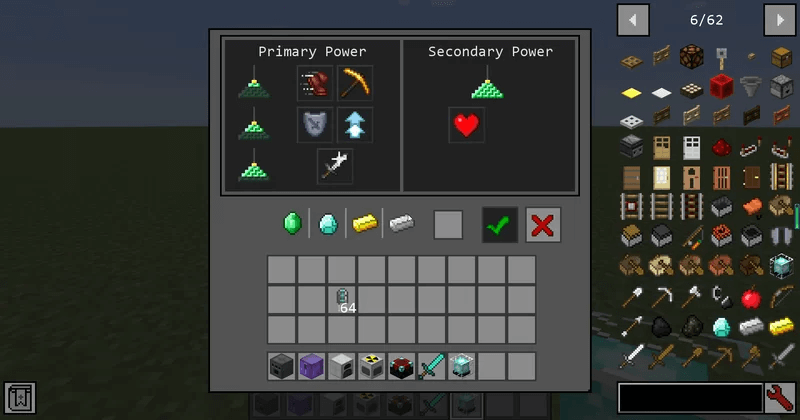
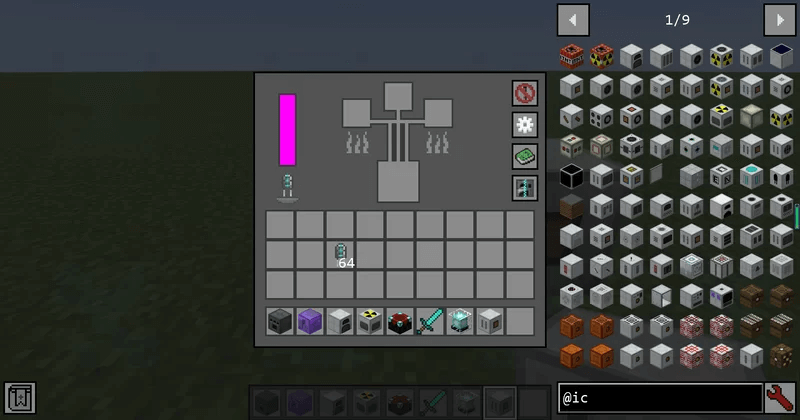
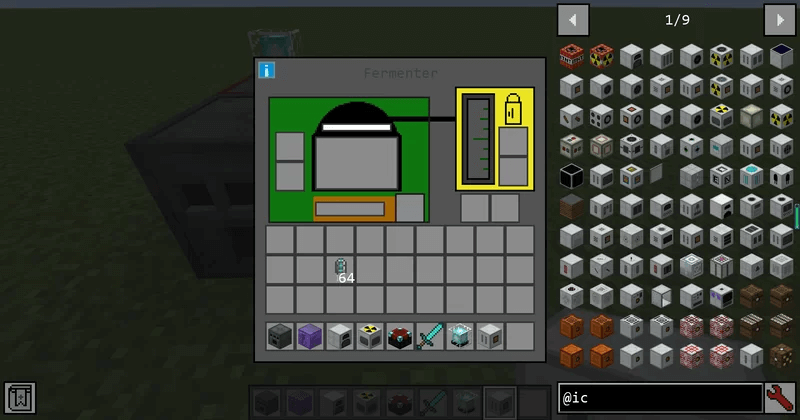
How to Download Win10SO Open GUI:
Step 1: How to Download from Minecraft-Resourcepacks.com
If this is your first time downloading from our site, rest assured downloading from minecraft-resourcepacks is safe. Before downloading review the basics of how to download a pack here.
Step 2: Download Optifine
Before attempting to download and install, you need to have Optifine to ensure the texture pack will run properly.
Step 3: Download Texture Pack
To start, download the zip file from the link below. Place the zip file into your Minecraft Resource Pack folder.
To find the folder easily, go to Minecraft’s options menu and navigate to resource packs>open resource pack folder. Alternatively, use the table below to see which file directory your folder is stored in.
| File Locations of Minecraft Resource Packs Folder: |
|
%APPDATA%.minecraft |
|
|
~/Library/Application Support/minecraft |
|
|
~/.minecraft |
With the resource pack folder open, place the zip file inside. Finally, activate the texture pack in-game via Minecraft’s resource pack menu on the game menu.
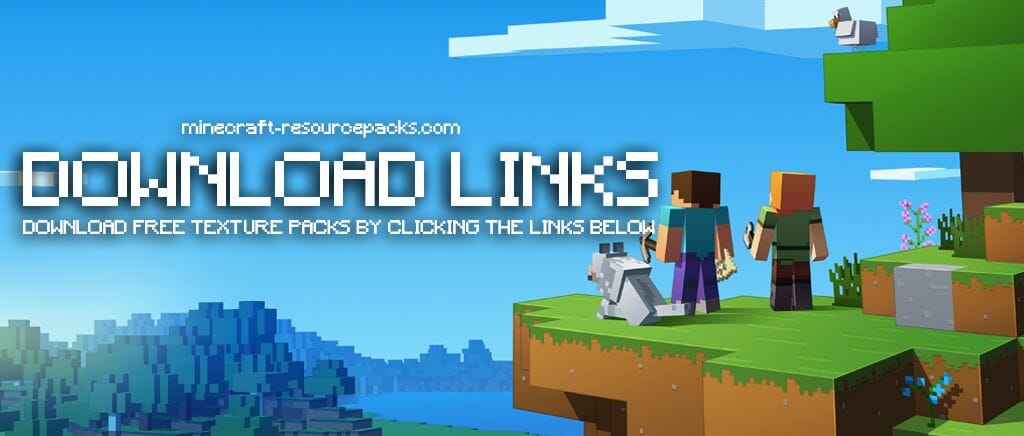
Open GUI Win10SO style Resource Pack 1.18 Download
Below you can see legit downloads for Minecraft texture pack named Open GUI Win10SO style Resource Pack 1.18. Click on the button to download now.
We have more resource packs for Minecraft 1.18 which you can use and download right away. There are also tons of PvP Packs for Minecraft which you can try as well.
If this pack does not fit the full description of the texture pack which you have in mind you can also check out some of our Faithful texture packs.

