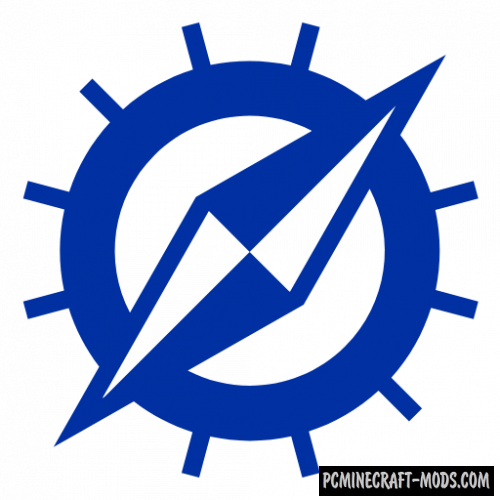
With OptiFabric 1.18-1.17.1 modification you will be able to simultaneously use both Fabric and Optifine on the new version of the game. We try to make it convenient for you to play without losing the quality of the picture!
Now you can install different modifications and shaders in the same world. This way it will be much more enjoyable to play because your world will be optimized and you will get an FPS boost. Most of the blocks from the modifications will also get improved textures.
Screenshots
How to install OptiFabric
- Download and install Fabric
- Install Optifine HD need version by copying the file in C:\Users\User_Name\AppData\Roaming\.minecraft\mods
- Make sure that you have the “Java” application installed.
- Download the “Zip” archive from our website.
- Inside this is a “Jar” mod. It can also contain old and new builds.
- Select the latest version of the “Jar” file that matches the game version.
- Please note that some releases may contain bugs, incompatibilities with other modifications, and in some cases may cause conflicts within Forge or Fabric. You can try installing the previous build to fix this.
- Move the “Jar” file to the “Mods” folder.
- This folder is located at the following path:
Mac OS X:
/Users/Your Profile Name/Library/Application Support/minecraft/
Quick way to get there: Click on the desktop and then press the combination of “Command+Shift+G” keys at the same time.
Type ~/Library and press the “Enter” key.
Open the Application Support folder and then MinecraftWindows 11, 10, 8, 7:
C:\Users\Your Profile Name\AppData\Roaming\.minecraft\
Quick way to get there: Press the “Windows” key and the “R” key at the same time.
Type %appdata% and press “Enter” key or click OK. - The “Mods” folder is created automatically when you install Forge or Fabric, but you can always create it manually.
- Open the launcher and select the desired modloader.
- Launch the game and enjoy the new gameplay.
- Ready!
Created by: modmuss50

