Right click a post or sign with the brush. It will now turn multi-colored. Right click it again with any block to assign its texture to the post/sign.
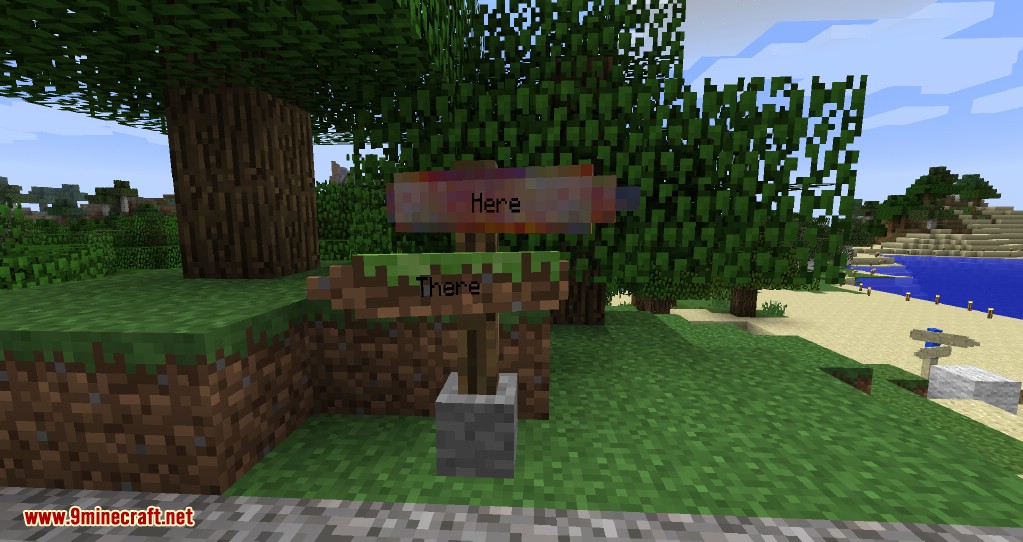
Some blocks (pumpkins, grass, …) have multiple textures. Try right clicking the post/sign with this block from different directions until you get the right texture.
If this doesn’t work, you can still use the old method to assign any texture you want (left click a post/sign with a brush to open its old gui):
When you want to paint a sign using the brush, you will have to use the texture’s ResourceLocation.
Example:
The ResourceLocation of default oak log: “minecraft:textures/blocks/log_oak.png”
Minecraft uses the textures contained in the “assets”-Folder.
The texture “log_oak.png” is contained in “assets/minecraft/textures/blocks/” within the version’s “.jar” file.
This way, you can use every texture from any subfolder of “assets” (vanilla Minecraft, Mods, ResourcePacks):
- 1: Locate your texture inside one of these files:
- The current Minecraft version’s .jar file (.minecraft/versions//.jar)
- The mod’s .jar file
- The active ResourcePack
- 2: Get the texture’s path within the .jar/.zip file.
- It should look like this: “assets//*/.png”
- 3: Convert it to the ResourceLocation by removing “assets/” and changing the first “/” to a “:”.
- It should now be: “:*/.png”
- For vanilla textures, “*/.png” will do, it will add the “minecraft:” automatically.
- 4: Use this when painting the sign with the brush.
- 5: Eat a cookie.

