Author: AmbientOcclusion ❘ 14 hours ago ❘ 5,405,239 views
XRay Mod 1.17.1/1.16.5 adds XRay vision to Minecraft, find ores with ease now. It includes fullbright, cavefinder, configurable coordinates display, survival fly, fly speed, and much more.

Features:
XRay mode: Default keybinding: X
- In the user interface, you can choose which blocks get rendered, and which don’t.
- You can also create additional XRay profiles, and then assign a keybinding to them in-game if you want further customizability.
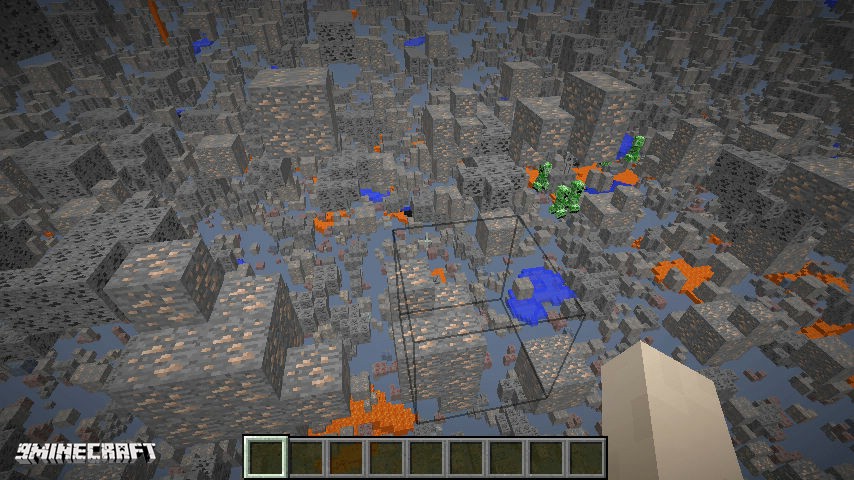
Cavefinder: Default keybinding: C
- Works just like XRay mode.
- Cavefinder does not automatically turn on fullbright like XRay does. Therefore, you can use it to find torches or other light sources in caves.
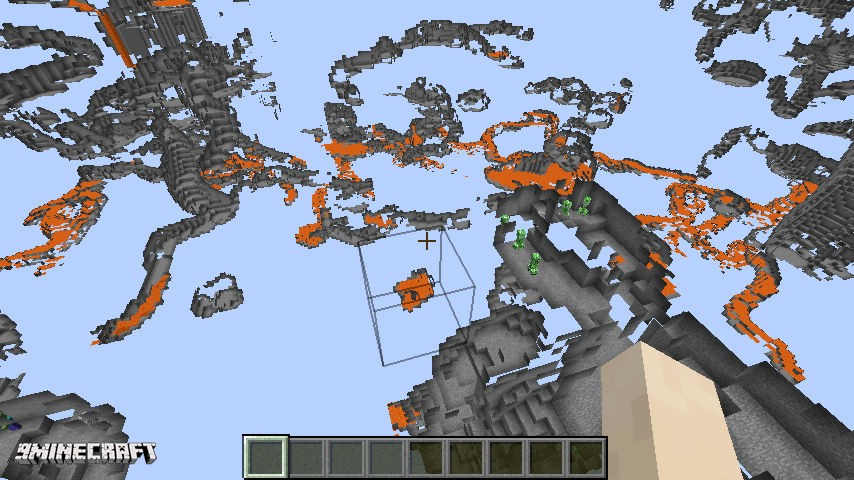
Fullbright: Default keybinding: L
- My fullbright is a little bit better than others…
Setting gamma to 1000% while under water
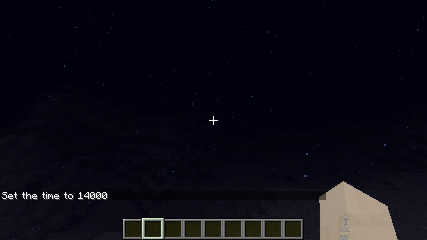
XRay Fullbright while under water
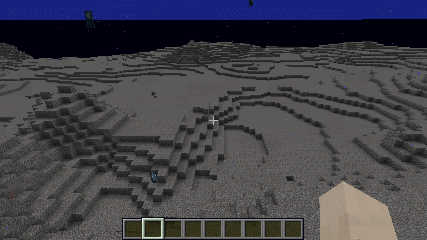
Configurable coordinates display
- For instructions on how to configure them, see the configuration page.
- Here is an example of what you could do:
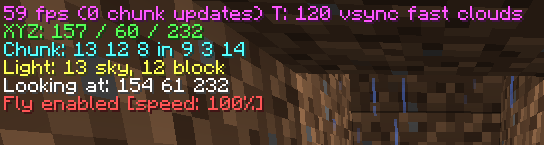
Survival fly and fly speed
- By default, there is no keybinding set for fly. To enable fly you must set a keybinding for it.
- Pressing the fly keybinding enables survival fly. This allows you to use double jump to start flying. It is very similar to being in creative mode.
- Double tapping the fly keybinding makes you start flying immediately.
Easy to install and compatible with any other mod(s).
User interface to make configuration easier.
Screenshots:
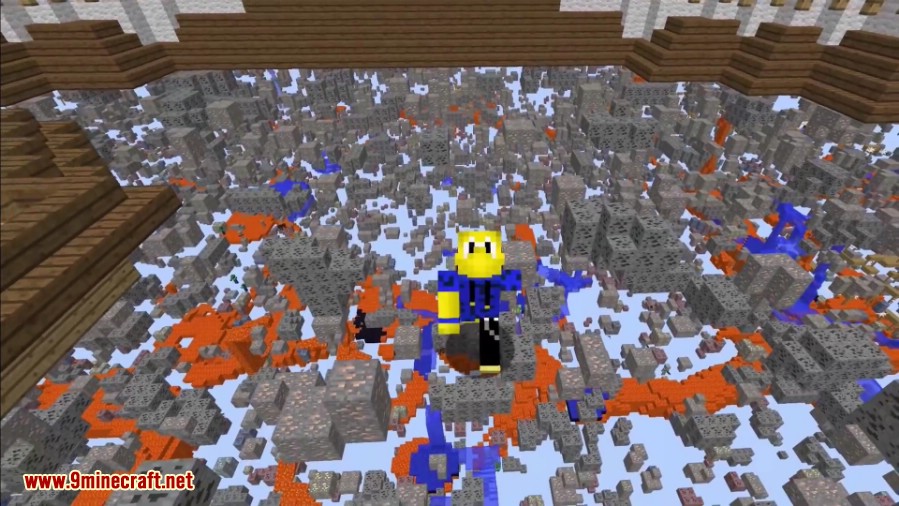
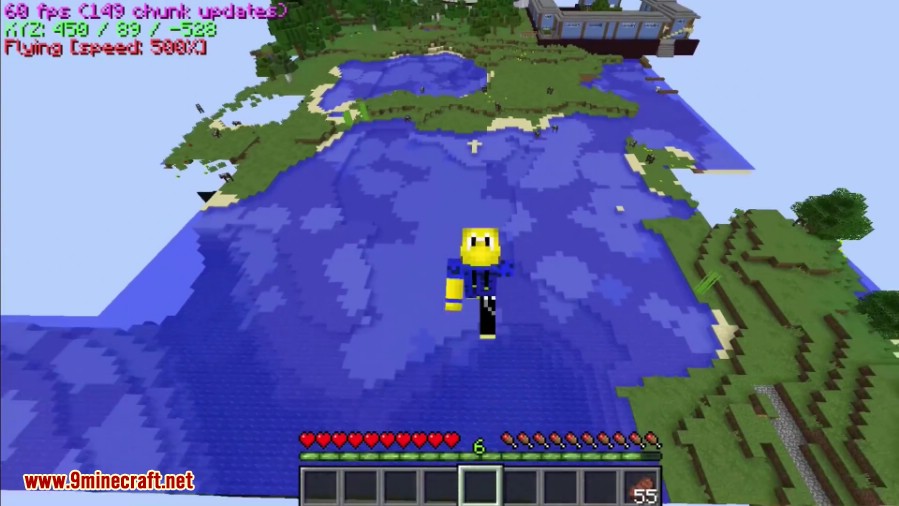
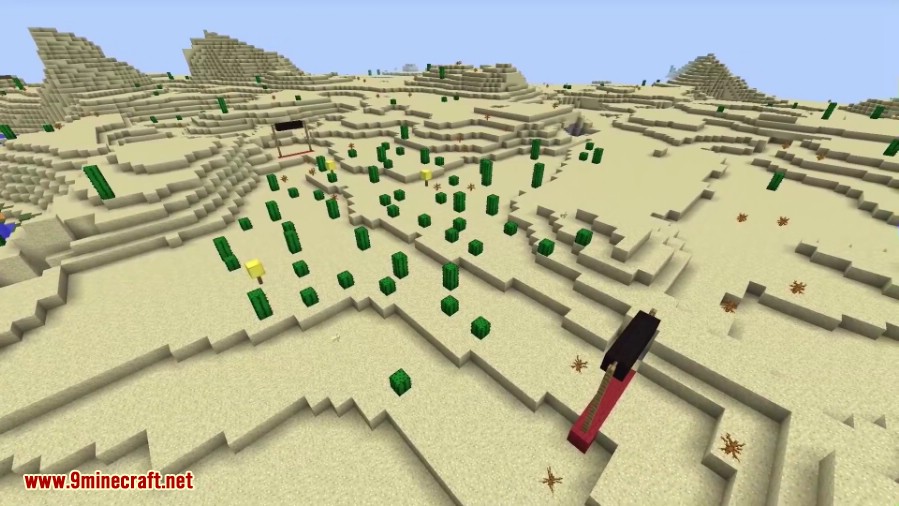
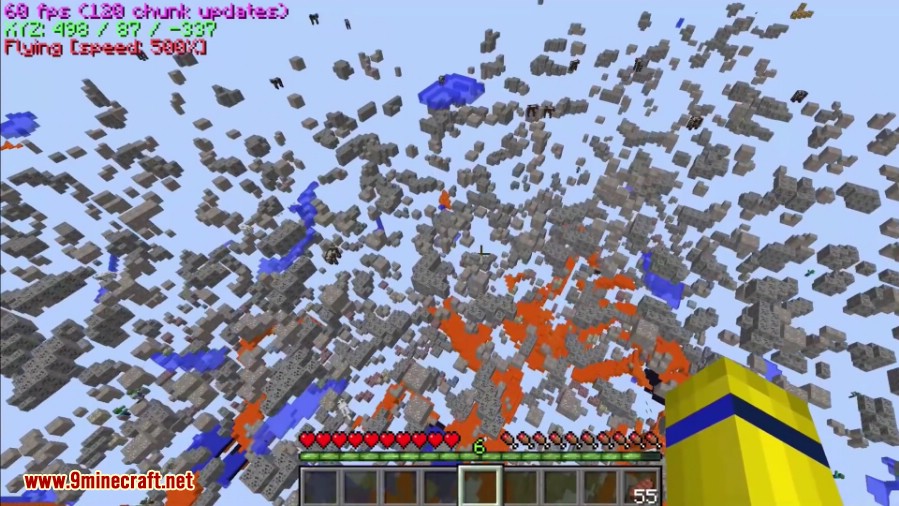
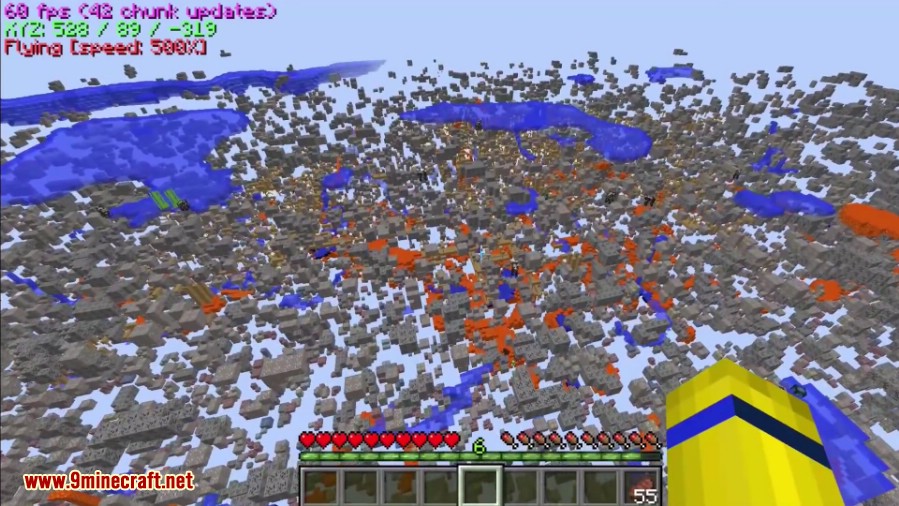
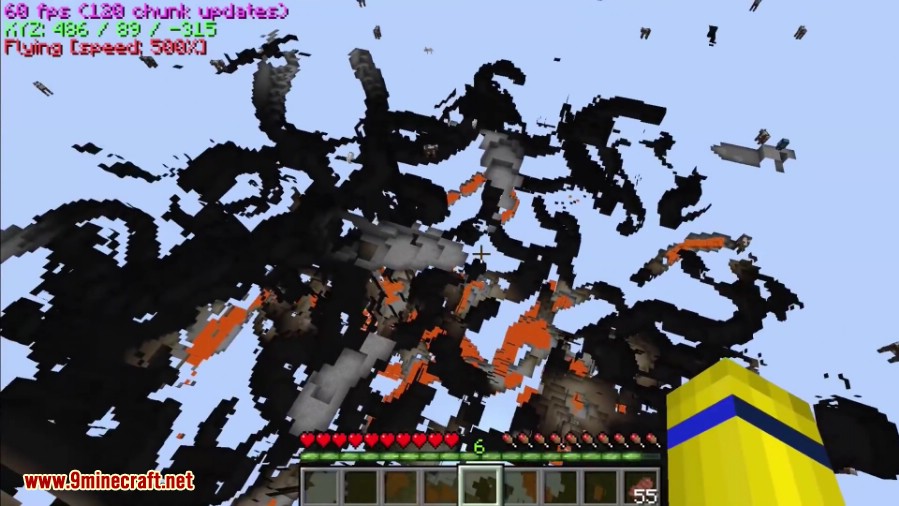
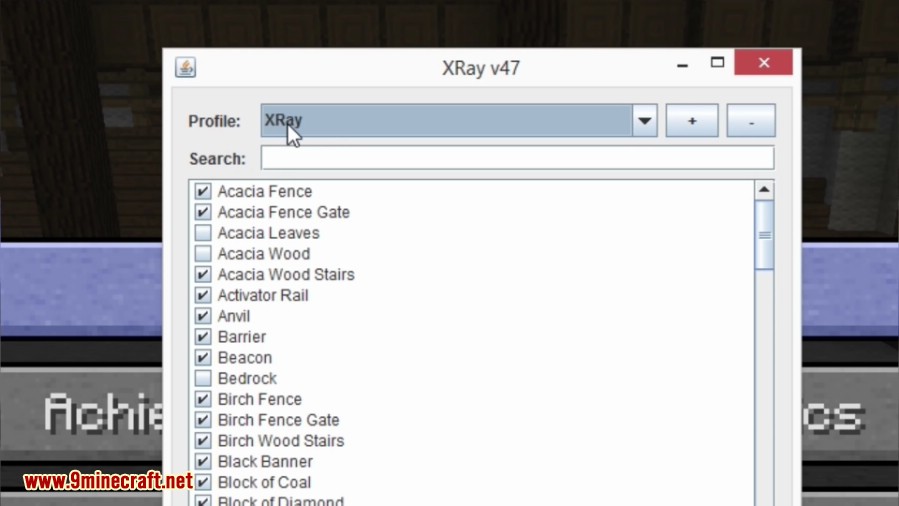
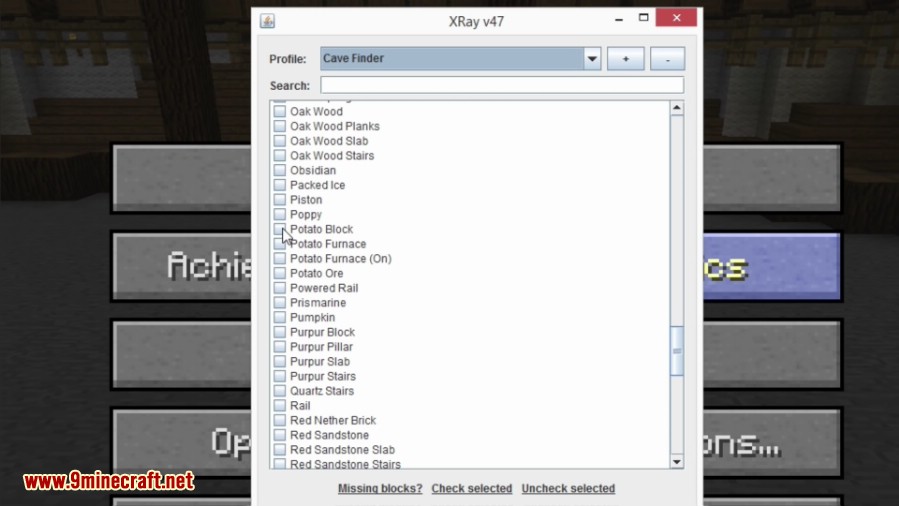
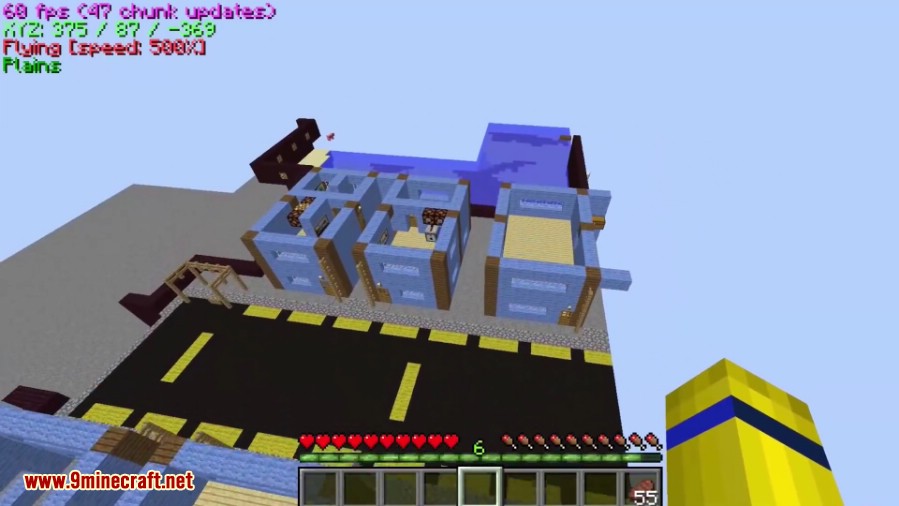
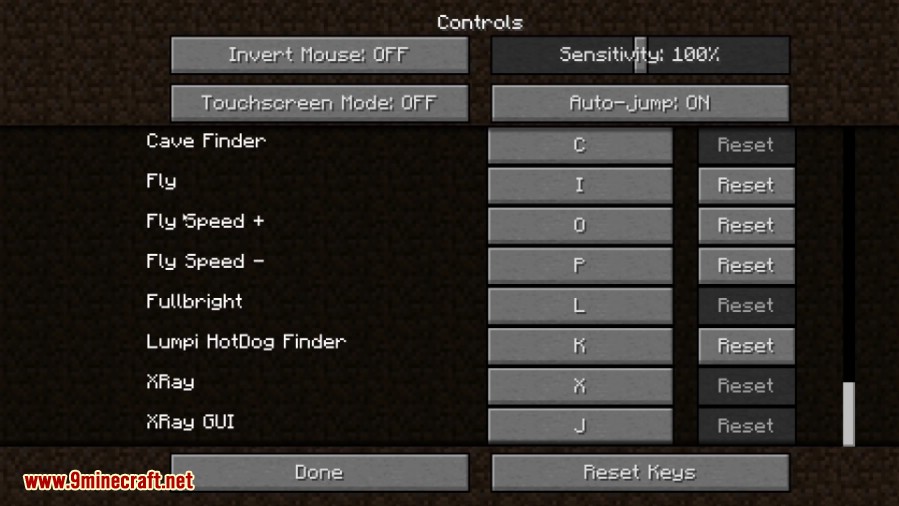
Configuration:
Spoiler
How do I change what blocks are visible?
All configuration is done through the user interface. The default keybinding to open the user interface is J.
Inside the user interface you can select or deselect which blocks you want to be visible by simply checking or unchecking the block you want. By default all blocks are rendered except for those on a built in blacklist of obvious blocks you don’t want in XRay.
Missing blocks?
It turns out that getting a complete list of all blocks in the game, especially when third party mods are involved, is a bit difficult. XRay will prepopulate the list with some blocks it can easily detect; however, there still may be some missing. To address this problem, XRay will add the missing blocks to the list as it filters them when XRay is enabled.
How do I change what is on the coordinates display?
Open the user interface and at the bottom there is a text area where you can change what is on the coordinates display. Below is a table of the possible options you can use.
| Coordinates option | Description |
|---|---|
| {X}, {Y}, {Z} | XYZ coordinates. |
| {X1}, {Y1}, {Z1} | XYZ coordinates with 1 decimal. |
| {X2}, {Y2}, {Z2} | XYZ coordinates with 2 decimals. |
| {ChunkX}, {ChunkY}, {ChunkZ} | the location of the chunk you’re in. |
| {ChunkPosX}, {ChunkPosY}, {ChunkPosZ} | your location within the chunk. |
| {FPS} | the FPS string. |
| {Biome} | the current biome you’re in. |
| {BlockLight}, {SkyLight} | the block light and skylight levels. |
| {LookingAt} | the coordinates of the block you are currently looking at. |
| {Compass} | the current direction you are facing (north/south/etc). |
| {RenderedEntities}, {TotalEntities} | entity information. |
| {Clock}, {24Clock} | shows the current in-game time. |
| {Fly} | if fly is enabled, and your current fly speed. |
Requires:
How to install:
- Make sure you have already installed Minecraft Forge.
- Locate the minecraft application folder.
- On windows open Run from the start menu, type %appdata% and click Run.
- On mac open finder, hold down ALT and click Go then Library in the top menu bar. Open the folder Application Support and look for Minecraft.
- Place the mod you have just downloaded (.jar file) into the Mods folder.
- When you launch Minecraft and click the mods button you should now see the mod is installed.
How to install XRay Mod for Minecraft 1.12.2:
- Download the original XRay v58.jar for 1.12.1 (download below)
- Extract the file XRay1121.class from this jar (with 7-Zip)
- Rename it to XRay1122.class
- Open the XRay1122.class with a hex Editor, find the string XRay1121 and change it to XRay1122 , then save it
- Add the XRay1122.class in the XRay-58.jar
- Put the jar in the mods folder
XRay Mod 1.17.1/1.16.5 Download Links:
Older versions:
For all versions v19 (Supports from Minecraft 1.5.2 to Minecraft 1.9.2)
For all versions v20 (Supports from Minecraft 1.5.2 to Minecraft 1.9.4)
For all versions v26 (Supports everything from Minecraft 1.5.2 to Minecraft 1.10)
For all versions v31 (Supports everything from Minecraft 1.5.2 to Minecraft 1.10.2)
For all versions v46 (Supports everything from Minecraft 1.6.4 to Minecraft 1.11)
For all versions v47 (Supports everything from Minecraft 1.6.4 to Minecraft 1.11)
Download from Server 1 – Download from Server 2 – Download from Server 3
For all versions v56 (Supports everything from Minecraft 1.6.4 to Minecraft 1.12)
Download from Server 1 – Download from Server 2 – Download from Server 3
For all versions v58 (Supports everything from Minecraft 1.6.4 to Minecraft 1.12.1)
Download from Server 1 – Download from Server 2 – Download from Server 3
For Minecraft 1.12.2
Modded version, un-official: Download from Server 1 – Download from Server 2 – Download from Server 3
v58: Download from Server 1 – Download from Server 2 – Download from Server 3
v63: Download from Server 1 – Download from Server 2 – Download from Server 3
For Minecraft 1.13.2
v61: Download from Server 1 – Download from Server 2 – Download from Server 3
v62: Download from Server 1 – Download from Server 2 – Download from Server 3
v63: Download from Server 1 – Download from Server 2 – Download from Server 3
For Minecraft 1.14.2
v65: Download from Server 1 – Download from Server 2 – Download from Server 3
For Minecraft 1.14.3
v66: Download from Server 1 – Download from Server 2 – Download from Server 3
For Minecraft 1.14.4
v67: Download from Server 1 – Download from Server 2 – Download from Server 3
For Minecraft 1.15
v68: Download from Server 1 – Download from Server 2 – Download from Server 3
For Minecraft 1.15.1
v68: Download from Server 1 – Download from Server 2 – Download from Server 3
For Minecraft 1.15.2
v68: Download from Server 1 – Download from Server 2 – Download from Server 3
v69: Download from Server 1 – Download from Server 2 – Download from Server 3
For Minecraft 1.16
v70: Download from Server 1 – Download from Server 2 – Download from Server 3
For Minecraft 1.16.1
v70: Download from Server 1 – Download from Server 2 – Download from Server 3
v71: Download from Server 1 – Download from Server 2 – Download from Server 3
For Minecraft 1.16.2
v71: Download from Server 1 – Download from Server 2 – Download from Server 3
For Minecraft 1.16.3
v71: Download from Server 1 – Download from Server 2 – Download from Server 3
v72: Download from Server 1 – Download from Server 2 – Download from Server 3
For Minecraft 1.16.4
v72: Download from Server 1 – Download from Server 2 – Download from Server 3
For Minecraft 1.16.5
v72: Download from Server 1 – Download from Server 2 – Download from Server 3
For Minecraft 1.17
v72: Download from Server 1 – Download from Server 2 – Download from Server 3
v73: Download from Server 1 – Download from Server 2 – Download from Server 3
For Minecraft 1.17.1
v73: Download from Server 1 – Download from Server 2 – Download from Server 3
XRay Mod Installation and Instructions: (PDF File)

