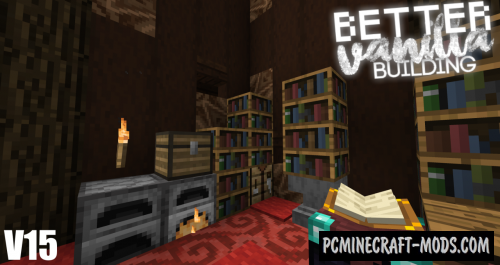
BetterVanillaBuilding 1.18-1.17.1 is a great resource pack that was pre-targeted at creative builders, it contains vanilla-style textures with significantly improved color changes and a huge set of more uniform and much better textures for blocks.
The BetterVanillaBuilding resource pack will replace such blocks that are always ignored by other packs, because it has some of the main features of the gameplay and sets the atmosphere for the background of the game. You may think that it does not have a single style, but keep in mind the only point that it is intended for the player and everything that you will build with these textures will be very beautiful and unique. This applies to your ready-made buildings, just install these resources and go to your survival world where there are some of your buildings and in the end you will be delighted with the changes.
In the latest release, it got a lot of 3D models for grass, trees, bushes and other elements of the game. Now you no longer need to install additional addons, but simply install the core pack.
Optifine Features
Screenshots
How to install BetterVanillaBuilding
- Install Optifine HD (Not necessary but desirable)
- Download the texture pack from the section below.
- Sometimes the authors create different resolutions, Bedrock (Minecraft PE) or Java versions, so choose the option that you like or that you think your graphics card can handle.
- Please note that some releases may contain bugs, incompatibilities with shaders and other graphics addons, and in some cases may cause conflicts within Optifine HD. You can try installing a previous build to fix this.
- Move the “Zip” file to the “Resourcepacks” folder.
- This folder is located at the following path:
Mac OS X:
/Users/Your Profile Name/Library/Application Support/minecraft/
Quick way to get there: Click on the desktop and then press the combination of “Command+Shift+G” keys at the same time.
Type ~/Library and press the “Enter” key.
Open the Application Support folder and then MinecraftWindows 11, 10, 8, 7:
C:\Users\Your Profile Name\AppData\Roaming\.minecraft\
Quick way to get there: Press the “Windows” key and the “R” key at the same time.
Type %appdata% and press “Enter” key or click OK. - Next, use step 14 to complete the installation.
- Launch the game client via the launcher.
- In the main menu of the game, click “Options” button.
- In the “Options” menu, select the “Resource Packs” button.
- Click on the “Open Resource Pack folder” button.
- Move the downloaded zip file to an open folder.
- Click the “Done” button.
- Your pack should have appeared in the left “Available” list, just hover over it and click on the arrow pointing to the right.
- This will move the pack to the right “Selected” list that displays the used packs or shaders and other addons.
- Select the desired resolution, desired addons and click the “Done” button again.
- Now it’s loaded and ready to use in the game world!
Manual installation:
Quick installation:
Created by: stefanj2_
Official Site:
Direct Link:
Source

