Fans of the popular MMO game Sword Art Online will probably really like this Sword Art Online UI Mod for Minecraft, which changes the user interface to resemble the one from SAO. It’s not just a couple little cosmetic changes either – button presses will perform the same actions and open the same windows, at least on the limited scale which is possible in Minecraft. Some menus have also been expanded, like the player’s inventory which is not split up into four different windows for weapons, armor, accessories and items. The mod does add a bit of custom content outside of the UI as well.
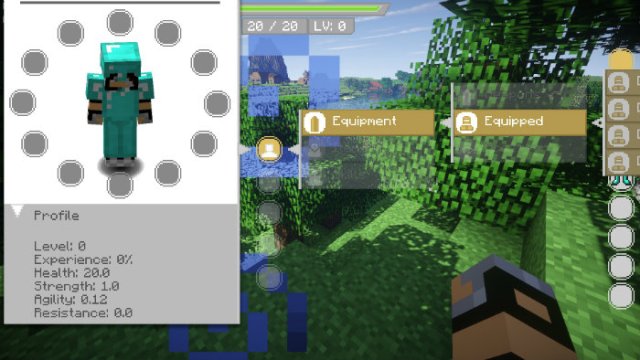
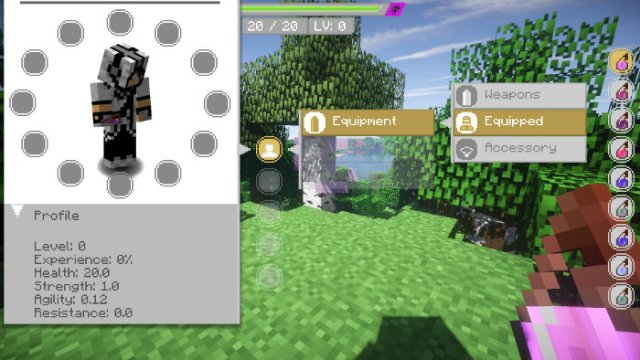
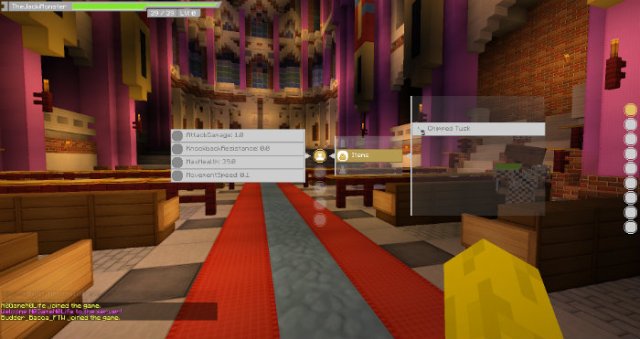
Besides inventory windows, many other interface features from Sword Art Online show up in this mod. When the player’s health is low it will change from green to read for instance. Enemies show their health as well using rounded bars which the player can use to effectively measure final strikes. One of the most notable features of the Sword Art Online UI Mod is that incoming private messages will actually open up their own individual windows, as is the norm in many multiplayer online RPGs. This makes keeping track of multiple conversations a breeze.
Because this mod makes the Minecraft interface more like Sword Art Online, it inadvertently (or maybe on purpose?) makes Minecraft a somewhat better multiplayer game. Fixes to chat and private messaging, transparent menus, inventory sorting and other features are all quite nice, and stuff you tend to find standard in MMORPGs. It’s understandable why features like this didn’t make it into Minecraft, but once you see them at play you’ll wonder how you ever got along without them. If you don’t already have it, get the Sword Art Online UI Mod and give it a try for yourself. You’ll like it.
How to install Sword Art Online UI Mod?
- Download the mod!
- When you haven’t installed Minecraft Forge API yet, download and install it.
- Move the downloaded .jar into the mods folder.
- Have fun!

