X-ray hack 1.18-1.17.1 mod with the feature of simplicity and versatility of installation, which works on all versions of Minecraft (vanilla, fabric, optifine and forge). Install this and crack this world using the Wallhack, Fullbright, Redstone Mode and Toggle Cave features. Just don’t do this in LAN games or multiplayer servers.
In total, there are 5 options that can be bind to a separate key. Each function has its own GUI settings in which you can add or remove certain blocks. For quick detection of redstone blocks created by players, you can use the redstone finder, which is used to explore custom traps located on the way to shulker boxes or simple chests. Additionally, there are functions to help you discover cave systems, as well as the estimated coordinates of the diamonds that were calculated using the random pixel location formula on bedrock blocks.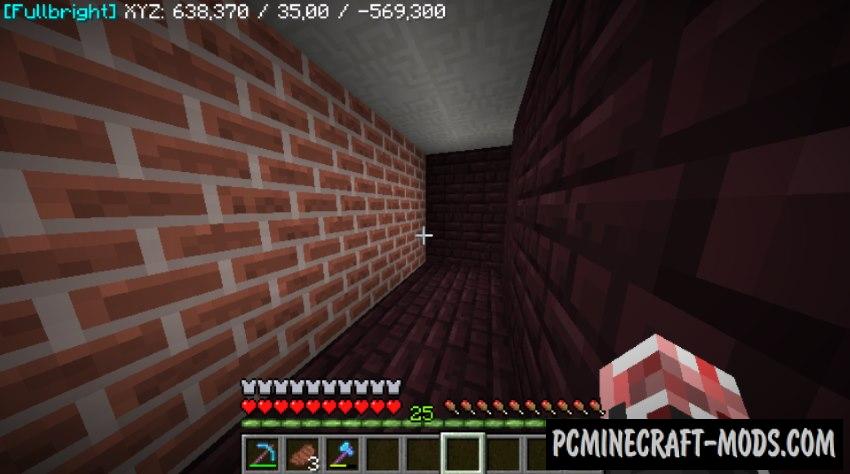
You can also use toggle Xray to quickly inspect the area of loaded chunks, as well as find out whether a particular chunk was generated by another player (Using this you can find out the approximate coordinates of hidden resources in shulker boxes on survival servers).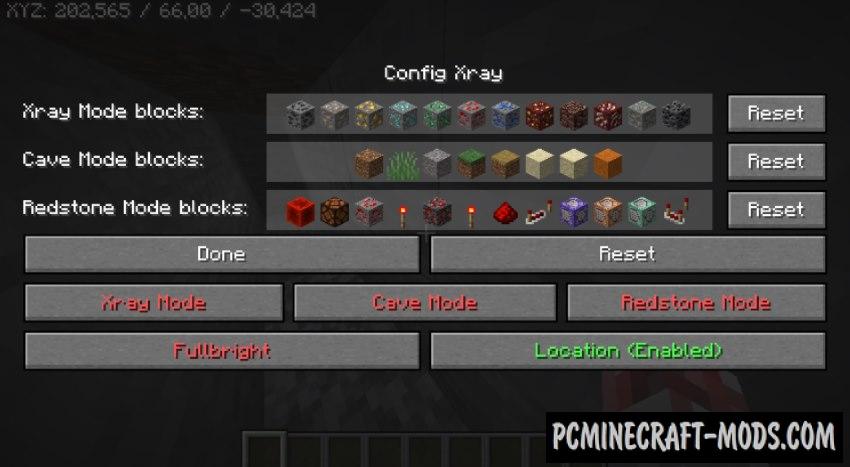
How to Use?
Forge/Fabric controls:
- X key – toggle Xray
- C key – toggle cave mode
- R key – redstone mode
- H key – toggle fullbright (Fabric)
- L key – toggle fullbright (Forge)
- N key- Open xray menu
Optifine controls:
- C, J keys- activates the main functions. By default, two keys are specified due to the fact that players often use one of them for other actions
- X key – used in the case of certain blocks/no blocks show up when I open the GUI. Click this key to activate xray mode, then open the GUI, which sometimes fixes the problem, otherwise close the game and restart it
Screenshots
Installation for Optifine
- Unzip “new-xray-1.18.zip” to get the “xray-73-118.jar”
- Run launcher
- Create a new world and then quit after a few seconds
- Close the launcher
- double-click the downloaded file (‘xray-73-118.jar’)
- Click the ‘Install’ button
- Enter (if needed) a name for the new modded profile. Example: Optifine 1.18 X-Ray
- Xray is installed.
- Run the launcher
- Click “New profile”, rename “Profile Name” to e.g. ‘xray’ and choose ‘release 1.18-XRay’ from the ‘use version’ list; save
- Make sure that the ‘Profile’ is selected on ‘xray’
Installation for Forge
- Download and install Forge
- Download a Mod
- Unzip it and copy to C:\Users\User_Name\AppData\ Roaming\.minecraft\mods
- Ready
Installation for Fabric
- Download and install Fabric with Fabric API
- Make sure that you have the “Java” application installed.
- Download the “Zip” archive from our website.
- Inside this is a “Jar” mod. It can also contain old and new builds.
- Select the latest version of the “Jar” file that matches the game version.
- Please note that some releases may contain bugs, incompatibilities with other modifications, and in some cases may cause conflicts within Forge or Fabric. You can try installing the previous build to fix this.
- Move the “Jar” file to the “Mods” folder.
- This folder is located at the following path:
Mac OS X:
/Users/Your Profile Name/Library/Application Support/minecraft/
Quick way to get there: Click on the desktop and then press the combination of “Command+Shift+G” keys at the same time.
Type ~/Library and press the “Enter” key.
Open the Application Support folder and then MinecraftWindows 11, 10, 8, 7:
C:\Users\Your Profile Name\AppData\Roaming\.minecraft\
Quick way to get there: Press the “Windows” key and the “R” key at the same time.
Type %appdata% and press “Enter” key or click OK. - The “Mods” folder is created automatically when you install Forge or Fabric, but you can always create it manually.
- Open the launcher and select the desired modloader.
- Launch the game and enjoy the new gameplay.
- Ready!
Downloads
Optifine:
Forge:
Fabric:


